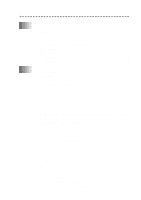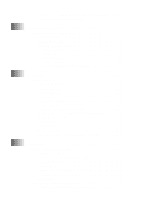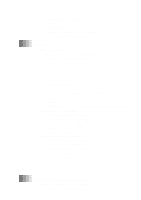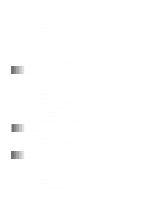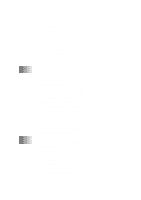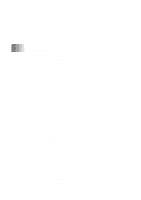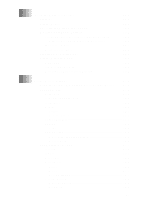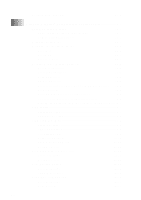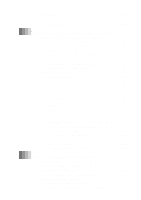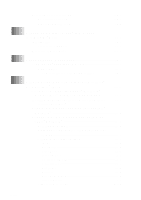Brother International MFC-9200C Users Manual - English - Page 16
How to Attach the Filter Core to a Bi-directional, Using a USB Cable to Connect the MFC to the PC - software
 |
View all Brother International MFC-9200C manuals
Add to My Manuals
Save this manual to your list of manuals |
Page 16 highlights
Photo Contrast 12-7 Color Adjustment 12-8 Color Enhancement 12-8 Understand Error Messages 12-8 PhotoCaputure Center™ Requirements 12-9 Using PhotoCapture Center™ from your PC (For Windows® Only 12-9 13 Setting Up the MFC and PC to Work Together 13-1 Using the Brother Machine with Your PC 13-1 Before You Install Multi-Function Link® Pro 13-1 Computer Requirements 13-2 Using a Bi-directional IEEE-1284 Compliant Parallel Cable to Connect the MFC to the PC (Using Windows® 95, 98, 98SE, ME, Windows NT® Workstation Version 4.0 and Windows® 2000 Professional 13-2 Notice to PC User 13-2 How to Attach the Filter Core to a Bi-directional Parallel Cable 13-3 Using Windows® 95, 98, 98SE and ME 13-4 Using Windows® 2000 Professional 13-8 Using Windows NT® Workstation Version 4.0 13-12 Using a USB Cable to Connect the MFC to the PC (Using Windows® 98, 98SE, ME and Windows® 2000 Professional Only 13-17 Using Windows® 98, 98SE and ME 13-18 Using Windows® 2000 Professional 13-24 Installing the Brother Software 13-27 To install Multi-Function Link® Pro (Main Application 13-27 To Install Automatic E-mail Printing (Optional Application 13-28 To Register Your MFC 9200C On-Line (For USA only 13-29 To view On-Line Documentation 13-29 To Install PhotoPrinter Pro 13-30 To View Brother Support Information 13-30 Helpful Hints for Windows® 95/98/98SE/ME/ 2000 Professional or Windows NT® 4.0 13-31 Receiving Faxes into the PC 13-32 xiv