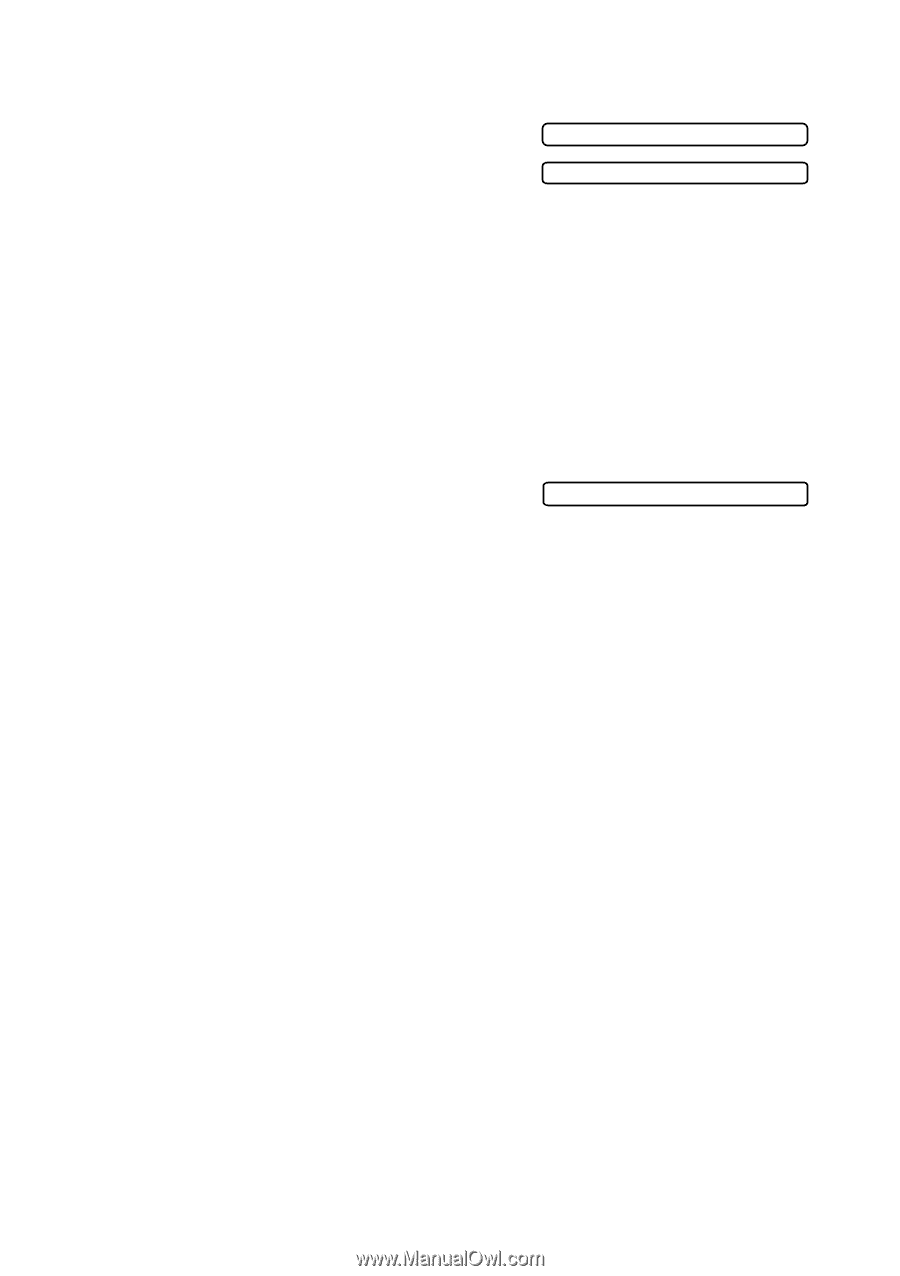| Section |
Page |
| Cover1 |
1 |
| If You Need to Call Customer Service |
2 |
| Year 2000 Compliant |
2 |
| Brother Numbers |
3 |
| Brother fax-back system |
3 |
| Frequently Asked Questions (FAQs) |
3 |
| Brother Bulletin Board |
3 |
| For Customer Service |
3 |
| Ordering Accessories and Supplies |
4 |
| Compilation and Publication Notice |
5 |
| Quick Reference Guide |
9 |
| Sending Faxes |
9 |
| Automatic Transmission |
9 |
| Sending a Cover Page |
9 |
| Real Time Transmission |
9 |
| Receiving Faxes |
9 |
| Select Receive Mode |
9 |
| Storing Numbers |
10 |
| Storing One Touch Dial Numbers |
10 |
| Storing Speed Dial Numbers |
10 |
| Dialing Operations |
10 |
| One Touch Dialing / Speed Dialing |
10 |
| Search/Speed Dial |
10 |
| Making Copies |
10 |
| Making a Single Copy |
10 |
| Sorting Multiple Copies (Using the ADF) |
10 |
| Table of Contents |
11 |
| Introduction |
24 |
| Using This Manual |
24 |
| Finding Information |
24 |
| Conventions Used in this Manual |
24 |
| Test Sheet Procedures (For USA Only) |
25 |
| MFC 9200C Control Panel Overview |
26 |
| About Fax Machines |
28 |
| Fax Tones and Handshake |
28 |
| ECM (Error Correction Mode) |
28 |
| Assembly and Connections |
29 |
| Packing List |
29 |
| Choosing a Location |
30 |
| IMPORTANT SAFETY INSTRUCTIONS |
31 |
| Release the Scanner Lock |
31 |
| Paper |
32 |
| About Brother Paper |
32 |
| Paper Specifications for Paper Cassette and Manual Feed Slot |
33 |
| Print Area |
34 |
| Loading Paper in the Multi-Purpose Paper Cassette |
35 |
| Connecting the MFC |
36 |
| Installing the Ink Cartridges |
37 |
| Important |
38 |
| Connections |
40 |
| Connecting an External Telephone |
40 |
| Connecting an External Telephone Answering Device (TAD) |
40 |
| Sequence |
40 |
| Connections |
41 |
| Recording Outgoing Message (OGM) |
41 |
| Special Line Considerations |
42 |
| Roll Over Phone Lines |
42 |
| Two-Line Phone System |
42 |
| Converting Telephone Wall Outlets |
42 |
| Installing MFC, External Two-Line TAD, and Two-Line Telephone |
43 |
| Multi-Line Connections (PBX) |
44 |
| If you are installing the MFC to work with a PBX: |
44 |
| Custom Features on a Single Line |
44 |
| On-Screen Programming |
45 |
| User-Friendly Programming |
45 |
| Function Mode |
45 |
| Alternating Displays |
46 |
| Function Selection Table |
46 |
| 1. Fax Functions |
46 |
| 2. Printer Functions |
49 |
| 3. Copy Functions |
49 |
| 4. Video Functions |
49 |
| 5. PhotoCapture Center™ Functions |
50 |
| Initial Setup |
51 |
| Getting Started |
51 |
| Setting Date and Time |
51 |
| Setting Station ID |
51 |
| Entering Text |
52 |
| Inserting spaces |
52 |
| Making corrections |
52 |
| Repeating letters |
52 |
| Special characters and symbols |
53 |
| Setting Tone/Pulse Dialing Mode (For Canada only) |
53 |
| Setting Beeper Volume |
53 |
| Speaker Volume |
54 |
| Ring Volume |
54 |
| Memory Storage |
54 |
| Turning On Automatic Daylight Savings Time |
54 |
| Setup Receive |
55 |
| Basic Receiving Operations |
55 |
| Select Receive Mode |
55 |
| To select or change your Receive Mode |
55 |
| Setting Ring Delay |
56 |
| Easy Receive |
56 |
| Printing a Reduced Incoming Document |
57 |
| Recommended Reductions |
57 |
| Setting Paper Size |
57 |
| Advanced Receiving Operations |
58 |
| Operation from Extension Telephone |
58 |
| Changing the Fax Receive Code |
58 |
| Printing a Fax in Memory |
58 |
| Polling |
59 |
| Setting Up Polling Receive |
59 |
| Setting Up Sequential Polling Receive |
59 |
| Canceling a Scheduled Job |
60 |
| Setup Send |
61 |
| Before You Begin |
61 |
| Sending Faxes Using Multiple Settings |
61 |
| Faxing from the ADF (Automatic Document Feeder) |
61 |
| Faxing from the Scanner Glass |
62 |
| Fax Resolution |
63 |
| Contrast |
63 |
| Manual Transmission (With an External Telephone) |
64 |
| Automatic Transmission |
64 |
| Color Fax transmission |
64 |
| Manual and Automatic Fax Redial |
64 |
| Dual Access (Not Available for Color Fax) |
65 |
| Real Time Transmission |
66 |
| Checking the Job Status |
66 |
| Canceling a Job in Memory |
67 |
| Basic Sending Operations |
67 |
| Composing Electronic Cover Page |
67 |
| Composing Your Own Comments |
68 |
| Cover Page For Next Fax Only |
68 |
| Always Send Cover Page |
68 |
| Using a Printed Cover Page |
69 |
| Advanced Sending Operations |
69 |
| Overseas Mode |
69 |
| Delayed Fax (Not Available for Color Fax) |
70 |
| Delayed Batch Transmission (Not Available for Color Fax) |
70 |
| Multiple Resolution Transmission (Not Available for Color Fax) |
71 |
| Setting Up Polled Transmit (Not Available for Color Fax) |
71 |
| Auto Dial Numbers and Dialing Options |
72 |
| Storing Numbers for Easy Dialing |
72 |
| Storing One Touch Dial Numbers |
72 |
| Storing Speed Dial Numbers |
73 |
| Changing One Touch and Speed Dial Numbers |
73 |
| Setting Up Groups for Broadcasting |
74 |
| Dialing Options |
75 |
| One Touch Dialing |
75 |
| Speed Dialing |
75 |
| Broadcasting (Not Available for Color Fax) |
75 |
| Access Codes and Credit Card Numbers |
76 |
| Search |
77 |
| Pause |
77 |
| Fax Redial |
77 |
| Tone/Pulse (For Canada only) |
77 |
| Remote Fax Options (Not Available for Color Fax) |
78 |
| Fax Forwarding/Paging |
78 |
| Programming a Fax Forwarding Number |
78 |
| Programming Paging Number |
78 |
| Setting Fax Storage |
79 |
| Changing Remote Retrieval Access Code |
79 |
| Remote Retrieval |
80 |
| Using Remote Retrieval Access Code |
80 |
| Remote Commands |
81 |
| Retrieving Memory Status List |
81 |
| Retrieving Fax Messages |
82 |
| Changing Fax Forwarding Number |
82 |
| Printing Reports |
83 |
| MFC Settings and Activity |
83 |
| To Print a Report |
83 |
| Transmission Verification (Xmit) Report |
84 |
| Activity Report Interval |
84 |
| Making Copies |
85 |
| Basic Copy Operations |
85 |
| Making a Single Copy |
85 |
| Multiple Copies (Using the ADF) |
85 |
| Memory Full Message |
86 |
| Multiple Copies (Using the Scanner Glass) |
86 |
| Temporary Copy Settings |
87 |
| Using the Enlarge/Reduce Key |
87 |
| Selecting a Fixed Reduction Ratio: |
88 |
| Using the Options Key |
88 |
| 2in1 |
90 |
| 4in1 |
90 |
| Poster |
90 |
| Choosing the Quality |
91 |
| Changing Default Copy Settings |
92 |
| Paper Type |
93 |
| Copy Quality |
93 |
| Color Adjustment |
93 |
| Copy Contrast |
94 |
| Single Color (One Color) |
94 |
| Legal Limitations |
95 |
| Walk-Up Video Printing |
96 |
| Getting Started |
96 |
| Auto Switch |
96 |
| Color Video Printing |
97 |
| Black & White Video Printing |
97 |
| Temporary Video Print Setting |
98 |
| Using the Options Key |
98 |
| Changing Default Settings |
100 |
| Paper Type |
101 |
| Video Printing Quality |
101 |
| Video Type |
101 |
| Print Size |
102 |
| Video Printing Color Adjustment |
102 |
| Video Printing Contrast |
103 |
| Video Capture to PC |
103 |
| Walk-Up PhotoCapture Center™ |
104 |
| Introduction |
104 |
| Getting Started |
104 |
| DPOF Printing |
105 |
| Printing the Index (Thumbnails) |
106 |
| Printing Images |
106 |
| Using the Options Key |
107 |
| Changing Default Settings |
109 |
| Paper Type |
110 |
| PhotoCapture Center™ Quality |
110 |
| Photo Brightness |
110 |
| Photo Contrast |
110 |
| Color Adjustment |
111 |
| Color Enhancement |
111 |
| Understand Error Messages |
111 |
| PhotoCaputure Center™ Requirements |
112 |
| Using PhotoCapture Center™ from your PC (For Windows® Only) |
112 |
| Setting Up the MFC and PC to Work Together |
113 |
| Using the Brother Machine with Your PC |
113 |
| Before You Install Multi-Function Link® Pro |
113 |
| Computer Requirements |
114 |
| Using a Bi-directional IEEE-1284 Compliant Parallel Cable to Connect the MFC to the PC (Using Win... |
114 |
| Notice to PC User |
114 |
| How to Attach the Filter Core to a Bi-directional Parallel Cable: |
115 |
| Using Windows® 95, 98, 98SE and ME |
116 |
| Using Windows® 2000 Professional |
120 |
| Using Windows NT® Workstation Version 4.0 |
124 |
| Using a USB Cable to Connect the MFC to the PC (Using Windows® 98, 98SE, ME and Windows® 2000 Pro... |
129 |
| Using Windows® 98, 98SE and ME |
130 |
| Using Windows® 2000 Professional |
136 |
| Installing the Brother Software |
139 |
| To install Multi-Function Link® Pro (Main Application): |
139 |
| To Install Automatic E-mail Printing (Optional Application): |
140 |
| To Register Your MFC 9200C On-Line (For USA only): |
141 |
| To view On-Line Documentation: |
141 |
| To Install PhotoPrinter Pro : |
142 |
| To View Brother Support Information: |
142 |
| Helpful Hints for Windows® 95/98/98SE/ME/ 2000 Professional or Windows NT® 4.0 |
143 |
| Receiving Faxes into the PC |
144 |
| Using the MFC as a Printer |
145 |
| Features |
145 |
| Printer Driver |
145 |
| Choosing the Right Kind of Paper |
146 |
| Multi-purpose Paper Cassette |
146 |
| Loading Paper in Multi-purpose Paper Cassette |
146 |
| Adjusting for Thick Paper and Envelopes |
146 |
| Manual Feed Slot |
147 |
| Setup for Envelopes |
148 |
| Simultaneous Printing/Fax |
148 |
| Printer Operation Keys |
148 |
| Reset Key |
148 |
| Ink Management Key |
149 |
| Turning Off Bi-directional Printing |
149 |
| Printer Driver Settings |
150 |
| Using the Brother MFC9200C Series Printer Driver |
150 |
| The Paper Tab |
150 |
| Paper Size |
151 |
| User Defined Paper Size |
151 |
| Orientation |
152 |
| Copies |
152 |
| Collate |
152 |
| Reverse Order |
152 |
| Paper Thickness |
153 |
| Scaling |
153 |
| 2 in 1 |
153 |
| Paper Source |
153 |
| Multi-purpose Paper Cassette |
153 |
| Manual Feed |
153 |
| The Quality/Color Tab |
154 |
| Quality |
155 |
| Media |
155 |
| Document |
156 |
| Color/Mono |
156 |
| Color |
156 |
| Mono |
156 |
| Color Matching |
156 |
| Custom Setting |
157 |
| Halftone Pattern |
157 |
| True2Life |
157 |
| Printing from your PC |
158 |
| Using the Windows®-Based Brother Control Center |
159 |
| Brother Control Center |
159 |
| AutoLoad the Brother Control Center |
160 |
| How to Turn Off AutoLoad |
160 |
| Using the Scan Keys |
160 |
| Using the Control Panel Keys |
161 |
| Scan Image |
161 |
| Scan/OCR |
161 |
| Scan to E-mail |
161 |
| Brother Control Center Features |
162 |
| Auto Configuration |
162 |
| Scanning Operations |
162 |
| Copy Operations |
163 |
| PC Fax Operation |
163 |
| Scanner Settings for Scan, Copy and PC Fax Buttons |
163 |
| Global Settings |
164 |
| Setting Up the Scanner Configurations |
164 |
| To access the Scanner Configurations screen: |
164 |
| Perform an Operation from the Control Center Screen |
165 |
| Scan to File |
165 |
| Scanner Settings |
165 |
| Destination Folder |
166 |
| Send Scan to E-mail |
166 |
| Scanner Settings |
167 |
| Email Application |
167 |
| File Attachments |
167 |
| Conversion Options |
168 |
| Format |
168 |
| Show QuickSend Menu |
168 |
| QuickSend List |
168 |
| Send Scan to Word Processor |
169 |
| Scanner Settings |
169 |
| Word Processor |
169 |
| User Defined Button |
170 |
| Scanner Settings |
170 |
| Target Application |
171 |
| Copy/Two on One Copy |
171 |
| Scanner Settings |
171 |
| Copy Settings |
171 |
| Send a Fax |
172 |
| Scanner Settings |
172 |
| FAX Settings |
173 |
| Using ScanSoft™ PaperPort® for Brother/ TextBridge® |
174 |
| Using ScanSoft™ PaperPort® and TextBridge® |
174 |
| Viewing Items in ScanSoft™ PaperPort® |
175 |
| Organizing Your Items in Folders |
175 |
| Links to Many Other Applications |
176 |
| Using ScanSoft™ TextBridge® OCR (Converting Image Text to Text You Can Edit) |
176 |
| Importing Items from Other Applications |
177 |
| Exporting Items in Other Formats |
177 |
| Scanning a Document |
177 |
| TWAIN COMPLIANT |
177 |
| Accessing the Scanner |
178 |
| Scanning a Document into the PC |
178 |
| Settings in the Scanner Window |
179 |
| Resolution: |
179 |
| Color Type: |
179 |
| Size: |
180 |
| Custom: |
180 |
| Adjust: |
180 |
| Paper: |
181 |
| Video Capture: |
181 |
| PreScanning an Image |
181 |
| How to use PreScan to adjust an image: |
181 |
| Video Capture from the PC |
183 |
| Connecting Your Video Equipment |
183 |
| To connect your video equipment: |
183 |
| Capturing An Image |
183 |
| To capture a frame as an image: |
184 |
| Using Multi-Function Link® Pro Software |
186 |
| Introduction |
186 |
| Brother Resource Manager |
186 |
| MFC Remote Setup |
187 |
| Multi-Function Link® Pro Main Menu |
188 |
| Sending a Fax from Your PC |
188 |
| Sending a Quick Fax |
188 |
| Sending a Fax from the Main Menu |
189 |
| Sending a Fax from a Windows® Application |
190 |
| Receiving Faxes into the PC |
190 |
| Checklist for Your PC |
190 |
| Viewing Received Faxes |
191 |
| Using the PhotoCapture Center™ from Your PC (For Windows® Only) |
192 |
| Introduction |
192 |
| PhotoPrinter 2000 Pro |
193 |
| Overview of Basic Steps |
193 |
| Using Automatic E-Mail Printing |
195 |
| For Windows® 95/98/98SE, ME only |
195 |
| Main Features |
195 |
| To Access the On-Line Documentation |
195 |
| Using the Brother MFC with a New Power Macintosh® G3, G4 or iMac™/iBook |
196 |
| Set up Your USB Equipped Apple® Macintosh® G3,G4 or iMac™ with Mac OS 8.5/8.51/8.6/9.0 |
196 |
| Installing the Brother Printer and Scanner Drivers |
196 |
| Installing PaperPort® |
197 |
| Using the Brother Printer Driver with your Apple® Macintosh® |
197 |
| Using Brother TWAIN Scanner Driver with Your Apple® Macintosh® |
199 |
| Accessing the Scanner |
200 |
| Scanning a Document into Your Macintosh G3, G4 or iMac |
200 |
| Settings in the Scanner Window |
201 |
| Image |
201 |
| Resolution |
201 |
| Color Type |
201 |
| Scanning Area |
202 |
| Business Card Size |
202 |
| Miscellaneous |
203 |
| Brightness |
203 |
| Contrast |
203 |
| Color Sync Dialog |
203 |
| Scanner Profile |
204 |
| PreScanning an Image |
205 |
| Important Information |
206 |
| Standard Telephone and FCC Notices |
206 |
| These notices are in effect on models sold and used in the United States only. |
206 |
| Federal Communications Commission (FCC) Declaration of Conformity (For USA only) |
207 |
| Industry Canada Compliance Statement (For Canada only) |
208 |
| ENERGY STAR® Compliance Statement |
208 |
| Important Safety Instructions |
208 |
| Trademarks |
210 |
| Troubleshooting and Routine Maintenance |
211 |
| Troubleshooting |
211 |
| Brother fax-back system |
211 |
| Frequently Asked Questions (FAQs) |
211 |
| Brother Bulletin Board |
211 |
| Error Messages |
212 |
| Document Jams and Paper Jams |
214 |
| Original is Jammed in the Top of the ADF Unit |
214 |
| Original is Jammed Inside the ADF Unit |
214 |
| Paper is Jammed Inside the MFC |
215 |
| If You Are Having Difficulty with Your MFC |
216 |
| How to Improve Print Quality |
219 |
| Test Print |
219 |
| Cleaning the Print Head |
219 |
| Aligning Ink Cartridges |
220 |
| Turning Off Bi-directional Printing |
221 |
| Packing and Shipping the MFC |
221 |
| Routine Maintenance |
224 |
| Cleaning the Scanner |
224 |
| Cleaning the MFC Printer Platen |
225 |
| Cleaning the Pick-up Roller |
225 |
| Replacing the Ink Cartridges |
226 |
| For Customer Service |
228 |
| Specifications |
229 |
| Product Description |
229 |
| Fax |
229 |
| Fax (Continued) |
230 |
| Printer |
230 |
| Printing |
230 |
| Controller |
230 |
| Print Media |
231 |
| Consumable Items |
231 |
| Glossary |
232 |
| Index |
236 |
| Remote Retrieval Access Card |
241 |
| Cover3 |
243 |

 1
1 2
2 3
3 4
4 5
5 6
6 7
7 8
8 9
9 10
10 11
11 12
12 13
13 14
14 15
15 16
16 17
17 18
18 19
19 20
20 21
21 22
22 23
23 24
24 25
25 26
26 27
27 28
28 29
29 30
30 31
31 32
32 33
33 34
34 35
35 36
36 37
37 38
38 39
39 40
40 41
41 42
42 43
43 44
44 45
45 46
46 47
47 48
48 49
49 50
50 51
51 52
52 53
53 54
54 55
55 56
56 57
57 58
58 59
59 60
60 61
61 62
62 63
63 64
64 65
65 66
66 67
67 68
68 69
69 70
70 71
71 72
72 73
73 74
74 75
75 76
76 77
77 78
78 79
79 80
80 81
81 82
82 83
83 84
84 85
85 86
86 87
87 88
88 89
89 90
90 91
91 92
92 93
93 94
94 95
95 96
96 97
97 98
98 99
99 100
100 101
101 102
102 103
103 104
104 105
105 106
106 107
107 108
108 109
109 110
110 111
111 112
112 113
113 114
114 115
115 116
116 117
117 118
118 119
119 120
120 121
121 122
122 123
123 124
124 125
125 126
126 127
127 128
128 129
129 130
130 131
131 132
132 133
133 134
134 135
135 136
136 137
137 138
138 139
139 140
140 141
141 142
142 143
143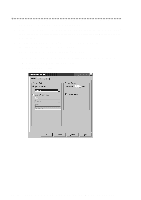 144
144 145
145 146
146 147
147 148
148 149
149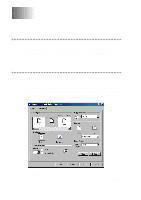 150
150 151
151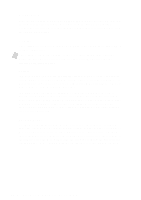 152
152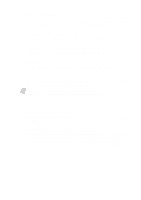 153
153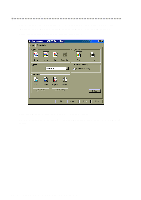 154
154 155
155 156
156 157
157 158
158 159
159 160
160 161
161 162
162 163
163 164
164 165
165 166
166 167
167 168
168 169
169 170
170 171
171 172
172 173
173 174
174 175
175 176
176 177
177 178
178 179
179 180
180 181
181 182
182 183
183 184
184 185
185 186
186 187
187 188
188 189
189 190
190 191
191 192
192 193
193 194
194 195
195 196
196 197
197 198
198 199
199 200
200 201
201 202
202 203
203 204
204 205
205 206
206 207
207 208
208 209
209 210
210 211
211 212
212 213
213 214
214 215
215 216
216 217
217 218
218 219
219 220
220 221
221 222
222 223
223 224
224 225
225 226
226 227
227 228
228 229
229 230
230 231
231 232
232 233
233 234
234 235
235 236
236 237
237 238
238 239
239 240
240 241
241 242
242 243
243 244
244