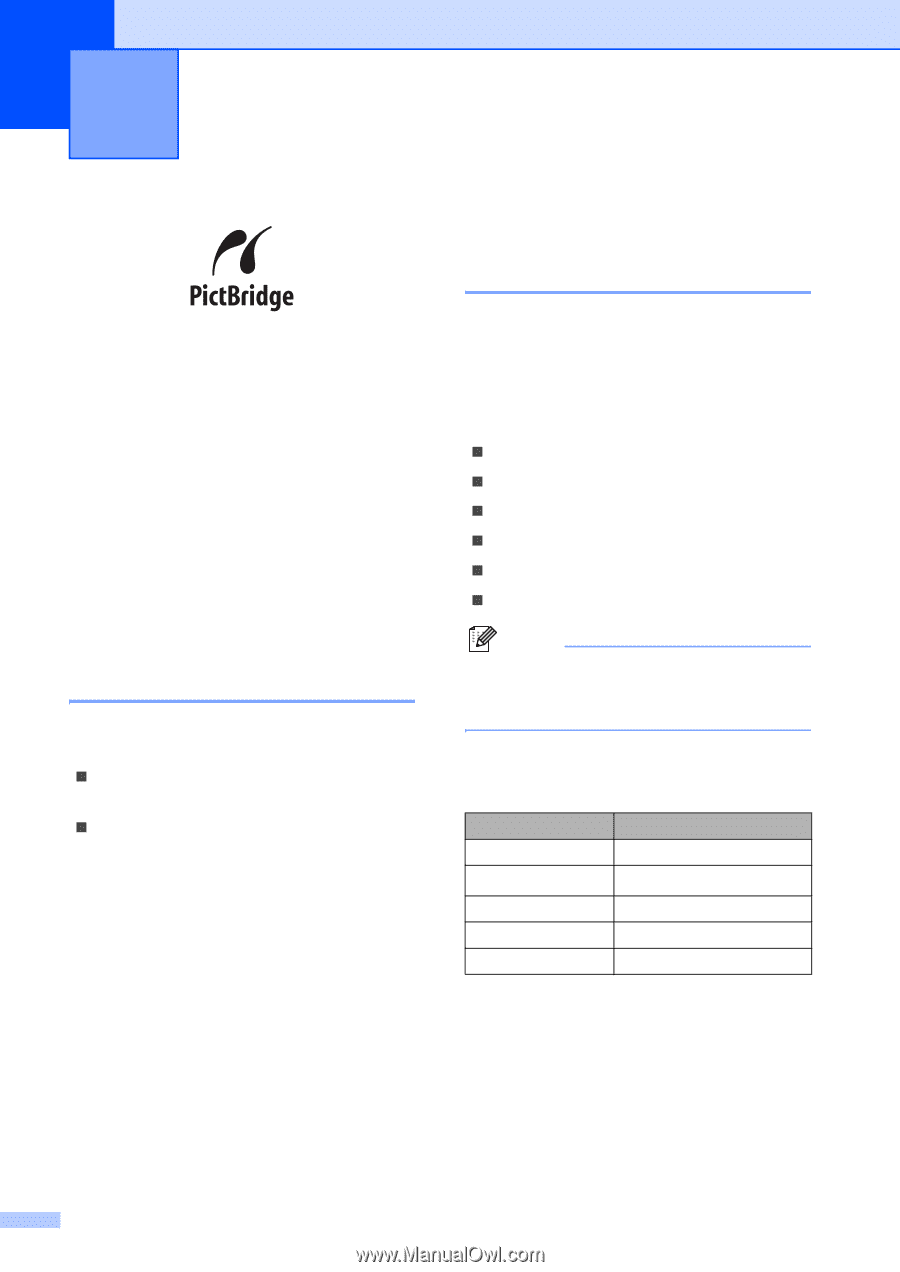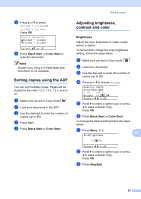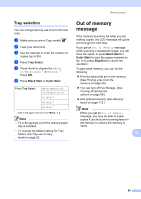Brother International MFC-9840CDW Users Manual - English - Page 104
Printing photos from a digital camera, Before using PictBridge, PictBridge requirements
 |
UPC - 012502618744
View all Brother International MFC-9840CDW manuals
Add to My Manuals
Save this manual to your list of manuals |
Page 104 highlights
13 Printing photos from a digital camera 13 Your Brother machine supports the PictBridge standard, allowing you to connect to and print photos directly from any PictBridge compatible digital camera. If your camera is using the USB Mass Storage standard, you can also print photos from a digital camera without PictBridge. (See Connecting a camera as a storage device on page 90.) Before using PictBridge 13 PictBridge requirements 13 To avoid errors, remember the following points: „ The machine and the digital camera must be connected using a suitable USB cable. „ The image file must be taken with the digital camera you want to connect to the machine. Using PictBridge 13 Setting your digital camera 13 Make sure your camera is in PictBridge mode. The following PictBridge settings may be available from the LCD of your PictBridge compatible camera. Depending on your camera some of these settings may not be available. „ Copies „ Qualities „ Paper size „ Date print „ File name print „ Layout Note The names and availability of each setting depends on the specification of your camera. You can also set the following PictBridge settings by using the control panel. Menu selections Paper Size Orientation Date & Time File Name Print Quality Options Letter, A4, B5, A5, B6, A6 Portrait, Landscape 1 Off, On Off, On Normal, Fine 1 If you choose the paper size Letter, A4 or B5, Portrait will be chosen. If you choose A5, B6 or A6, Landscape will be chosen. 88