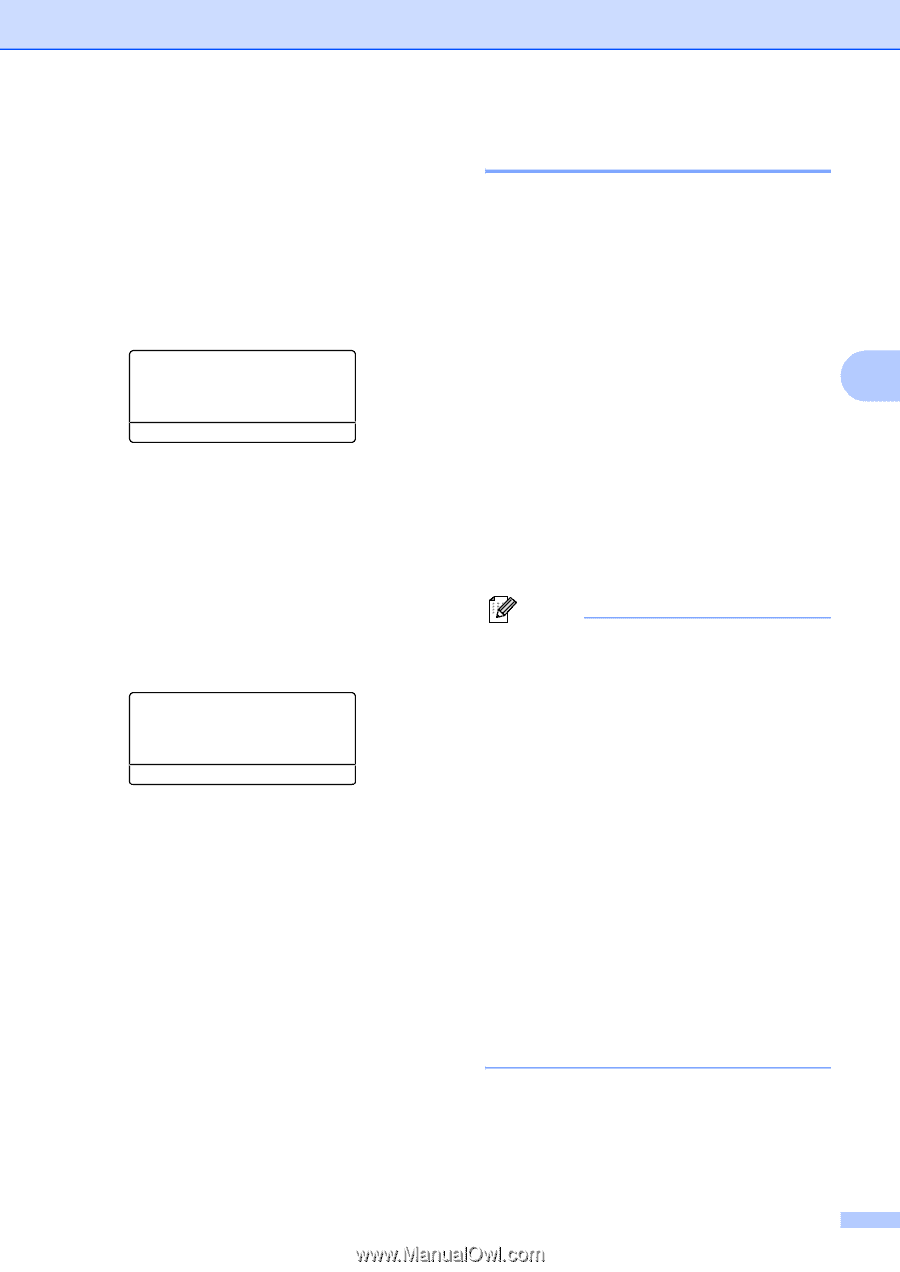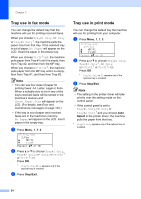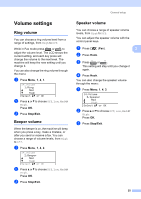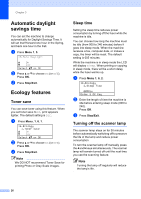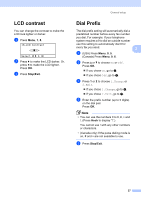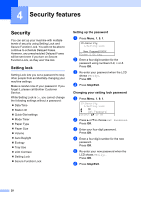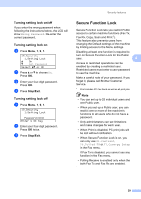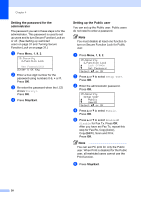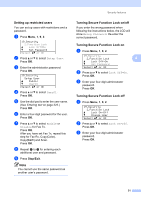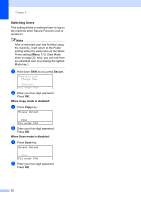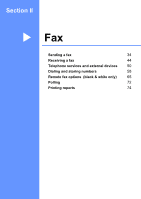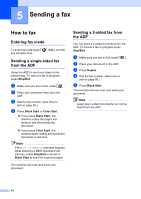Brother International MFC-9840CDW Users Manual - English - Page 45
Turning setting lock on/off, Secure Function Lock
 |
UPC - 012502618744
View all Brother International MFC-9840CDW manuals
Add to My Manuals
Save this manual to your list of manuals |
Page 45 highlights
Security features Turning setting lock on/off 4 If you enter the wrong password when following the instructions below, the LCD will show Wrong Password. Re-enter the correct password. Turning setting lock on 4 a Press Menu, 1, 9, 1. 19.Security 1.Setting Lock a On b Set Password Select ab or OK b Press a or b to choose On. Press OK. c Enter your four-digit password. Press OK. d Press Stop/Exit. Turning setting lock off 4 a Press Menu, 1, 9, 1. 19.Security 1.Setting Lock Password:XXXX Enter & OK Key b Enter your four-digit password. Press OK twice. c Press Stop/Exit. Secure Function Lock 4 Secure Function Lock lets you restrict Public access to certain machine functions (Fax Tx, Fax Rx, Copy, Scan and Print 1). This feature also prevents users from changing the Default settings of the machine by limiting access to the Menu settings. Disabling at least one function is required to turn on Secure Function Lock for the Public user. 4 Access to restricted operations can be enabled by creating a restricted user. Restricted users must enter a user password to use the machine. Make a careful note of your password. If you forget it, please call Brother Customer Service. 1 Print includes PC-Fax Send as well as all print jobs. Note • You can set up to 25 individual users and one Public user. • When you set up a Public user, you can restrict one or more of the machine's functions to all users who do not have a password. • Only administrators can set limitations and make changes for each user. • When Print is disabled, PC print jobs will be lost without notification. • When Secure Function Lock is on, you can only use 21.Contrast, 26.Polled TX or 27.Coverpg Setup in the Fax menu. If Fax Tx is disabled, you cannot use any function in the Fax menu. • Polling Receive is enabled only when the both Fax Tx and Fax Rx are enabled. 29