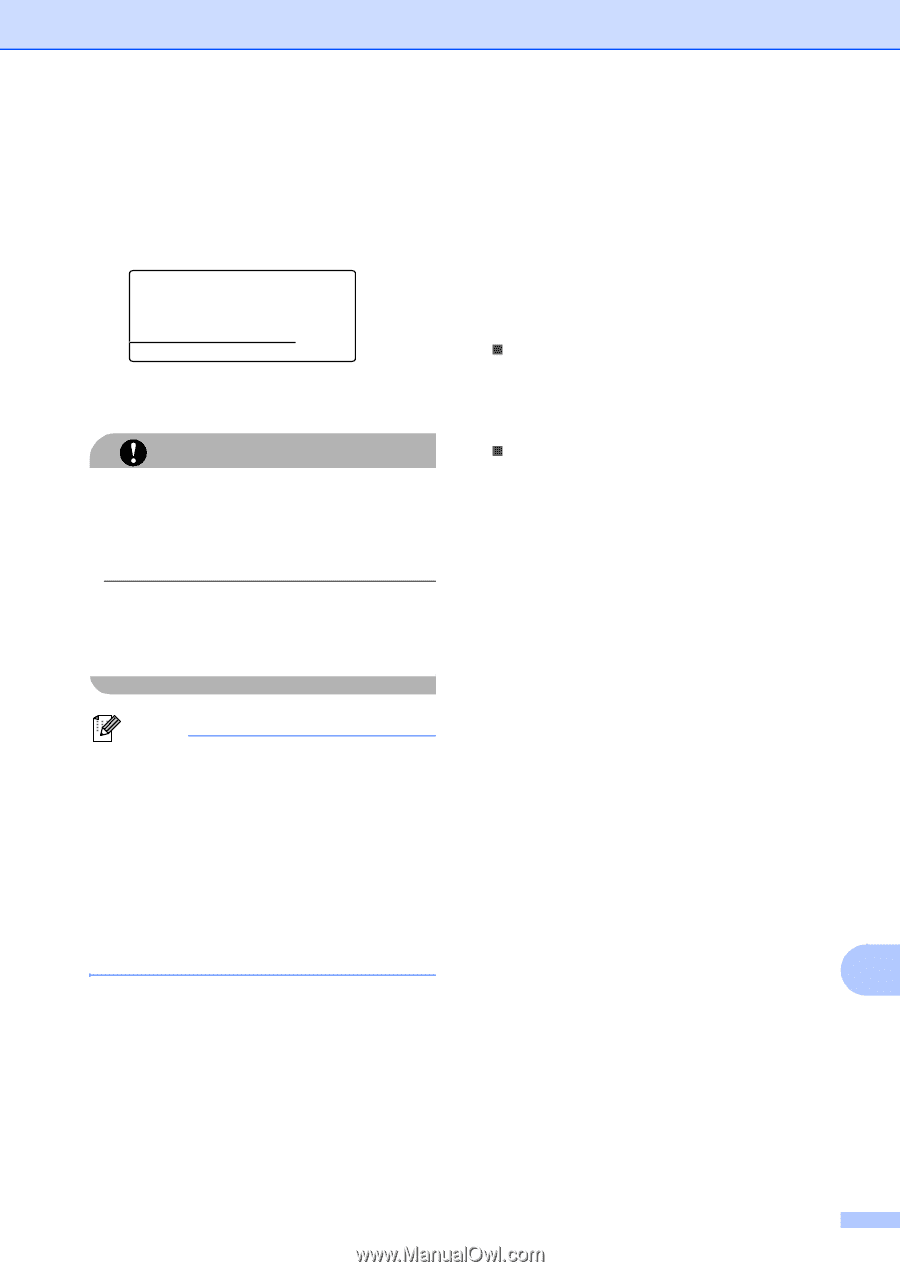Brother International MFC-9840CDW Users Manual - English - Page 109
Understanding the error messages
 |
UPC - 012502618744
View all Brother International MFC-9840CDW manuals
Add to My Manuals
Save this manual to your list of manuals |
Page 109 highlights
e Press Black Start or Color Start if you have finished. f Press the dial pad key to enter the number of copies you want. Press OK. Direct Print FILE0_1.PDF 1 No. of Copies: Press Start g Press Black Start or Color Start to print the data. CAUTION To prevent damage to your machine, DO NOT connect any device other than a digital camera or USB flash memory drive to the USB direct interface. DO NOT remove the USB flash memory drive from the USB direct interface until the machine has finished printing. Printing data from a USB flash memory drive Understanding the error messages 14 Once you are familiar with the types of errors that can occur while you print data from the USB flash memory drive with direct print, you can easily identify and troubleshoot any problems. „ Out of Memory This message will appear if you are working with images that are too large for the machine's memory. „ Unusable Device This message will appear if you connect an incompatible or broken device to the USB direct interface. To clear the error, unplug the device from the USB direct interface. (See Error and maintenance messages on page 133 for the detailed solution.) Note • If you want to change the default setting for the paper tray to feed paper from, press Menu, 1, 7, 3 to change the paper tray setting. • You can change the default settings for direct print by using the control panel when the machine is not in the direct print mode. Press Menu, 5 to enter the USB Direct I/F menu. (See Menu table on page 204.) 14 93