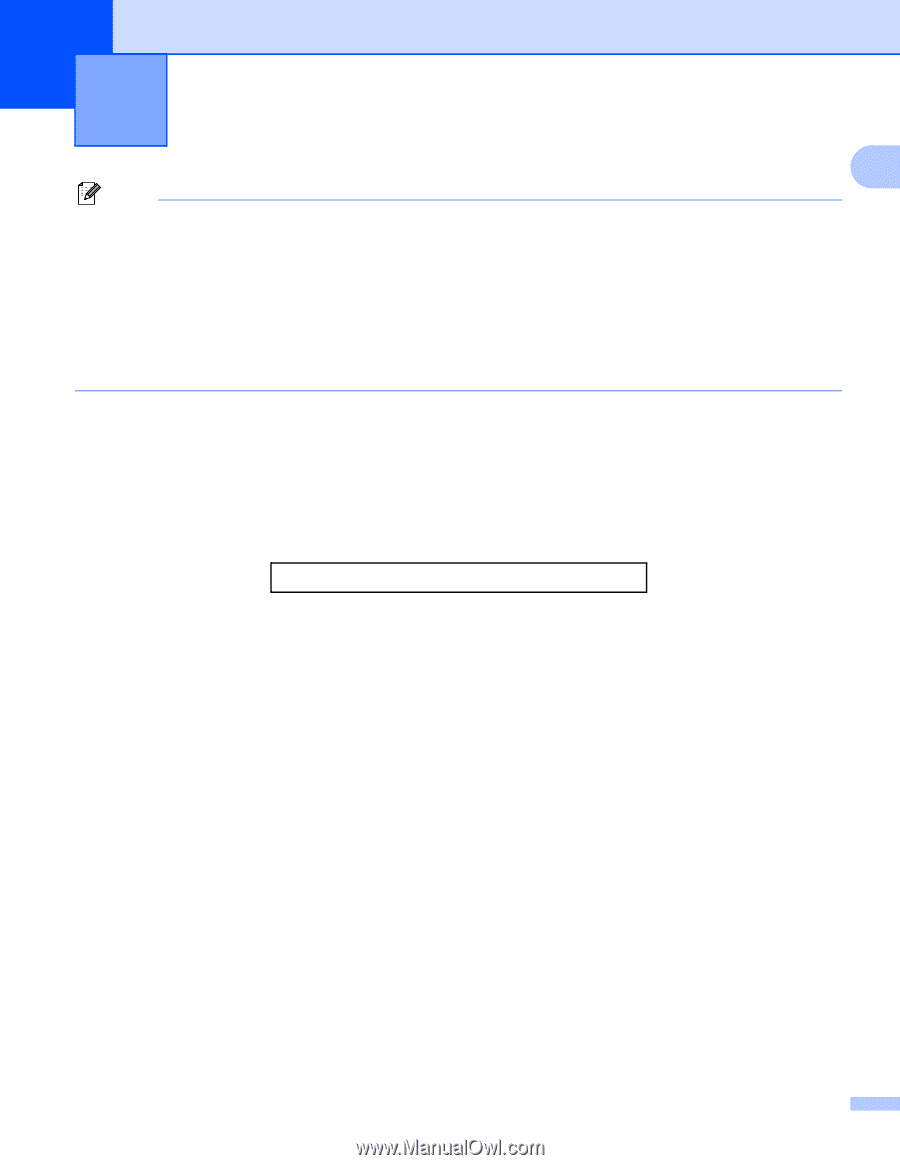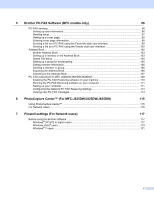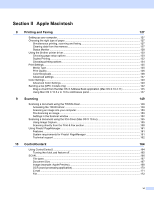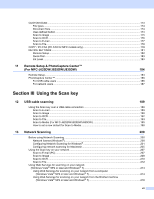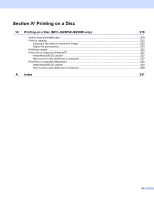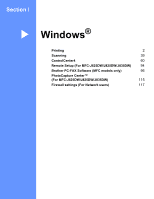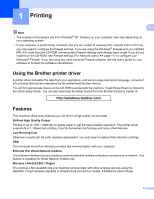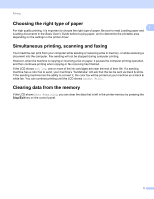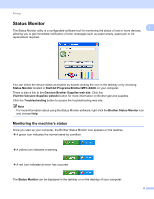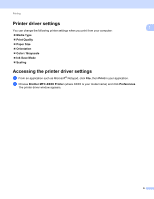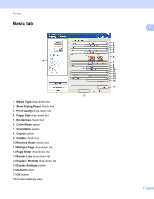Brother International MFC-J430w Software Users Manual - English - Page 11
Printing, Using the Brother printer driver, Features - wireless all in one printer
 |
View all Brother International MFC-J430w manuals
Add to My Manuals
Save this manual to your list of manuals |
Page 11 highlights
1 Printing 1 1 Note • The screens in this section are from Windows® XP. Screens on your computer may vary depending on your operating system. • If your computer is protected by a firewall, and you are unable to network print, network scan or PC-Fax, you may need to configure the firewall settings. If you are using the Windows® Firewall and you installed MFL-Pro Suite from the CD-ROM, the necessary Firewall settings have already been made. If you did not install from the CD-ROM, see Firewall settings (For Network users) uu page 117 to configure your Windows® Firewall. If you are using any other personal Firewall software, see the user's guide for your software or contact the software manufacturer. Using the Brother printer driver 1 A printer driver translates the data from your application, and using a page description language, converts it into a format that can be understood by the printer/multi-function device. You will find appropriate drivers on the CD-ROM supplied with the machine. Install those drivers by following the Quick Setup Guide. You can also download the latest drivers from the Brother Solutions Center at: http://solutions.brother.com/ Features 1 This machine offers many features you will find in a high quality ink jet printer. Brilliant High Quality Output Printing at up to 1200 6000 dpi on glossy paper to get the best possible resolution. The printer driver supports N in 1, Watermark printing, Color Enhancement technology and many other features. Low Running Cost Whenever a particular ink color requires replacement, you only have to replace that individual cartridge. USB The Universal Serial Bus interface provides fast communication with your computer. Ethernet (For Wired Network models) The Ethernet interface lets your machine communicate with multiple computers connected on a network. This feature is available for Wired Network models only. Wireless LAN (IEEE802.11b/g/n) The wireless LAN capability lets your machine communicate with other wireless devices using the IEEE802.11b/g/n wireless standard in Infrastructure and Ad-hoc modes. uuNetwork User's Guide 2