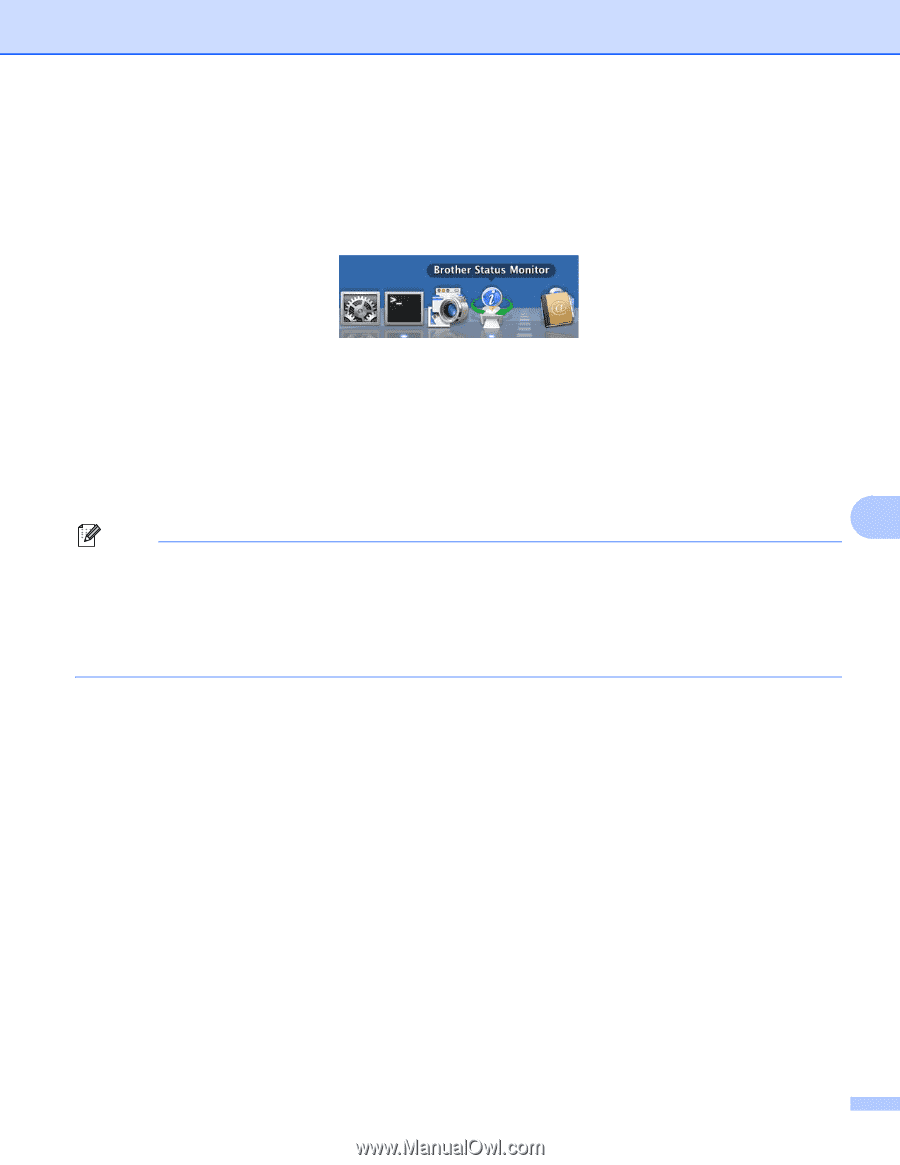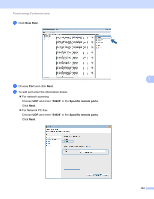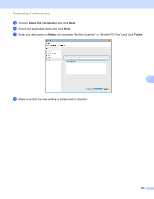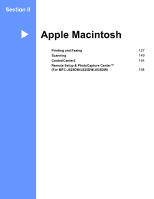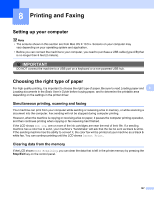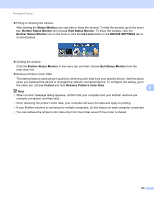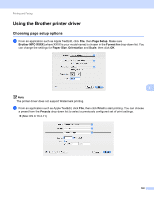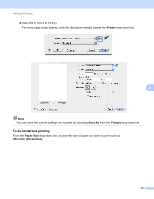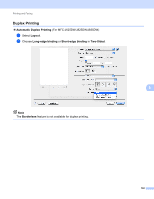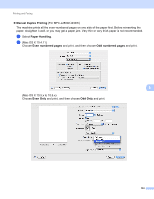Brother International MFC-J430w Software Users Manual - English - Page 138
Status Monitor, Ink Level, DEVICE SETTINGS, Control, Retrieve Printer's Color Data - printer ink
 |
View all Brother International MFC-J430w manuals
Add to My Manuals
Save this manual to your list of manuals |
Page 138 highlights
Printing and Faxing Hiding or showing the window After starting the Status Monitor, you can hide or show the window. To hide the window, go to the menu bar, Brother Status Monitor and choose Hide Status Monitor. To show the window, click the Brother Status Monitor icon in the dock or click the Ink Level button in the DEVICE SETTINGS tab of ControlCenter2. Quitting the window Click the Brother Status Monitor in the menu bar and then choose Quit Status Monitor from the drop-down list. Retrieve Printer's Color Data This setting helps to optimize print quality by retrieving color data from your specific device. Use this option when you replaced the device or changed the network connected device. To configure the setting, go to the menu bar, choose Control and then Retrieve Printer's Color Data. 8 Note • When an error message dialog appears, confirm that your computer and your Brother machine are correctly connected, and then retry. • Once retrieving the printer's color data, your computer will save the data and apply to printing. • If your Brother machine is connected to multiple computers, do this feature on each computer connected. • You can retrieve the printer's color data only from the printer server if the printer is shared. 129