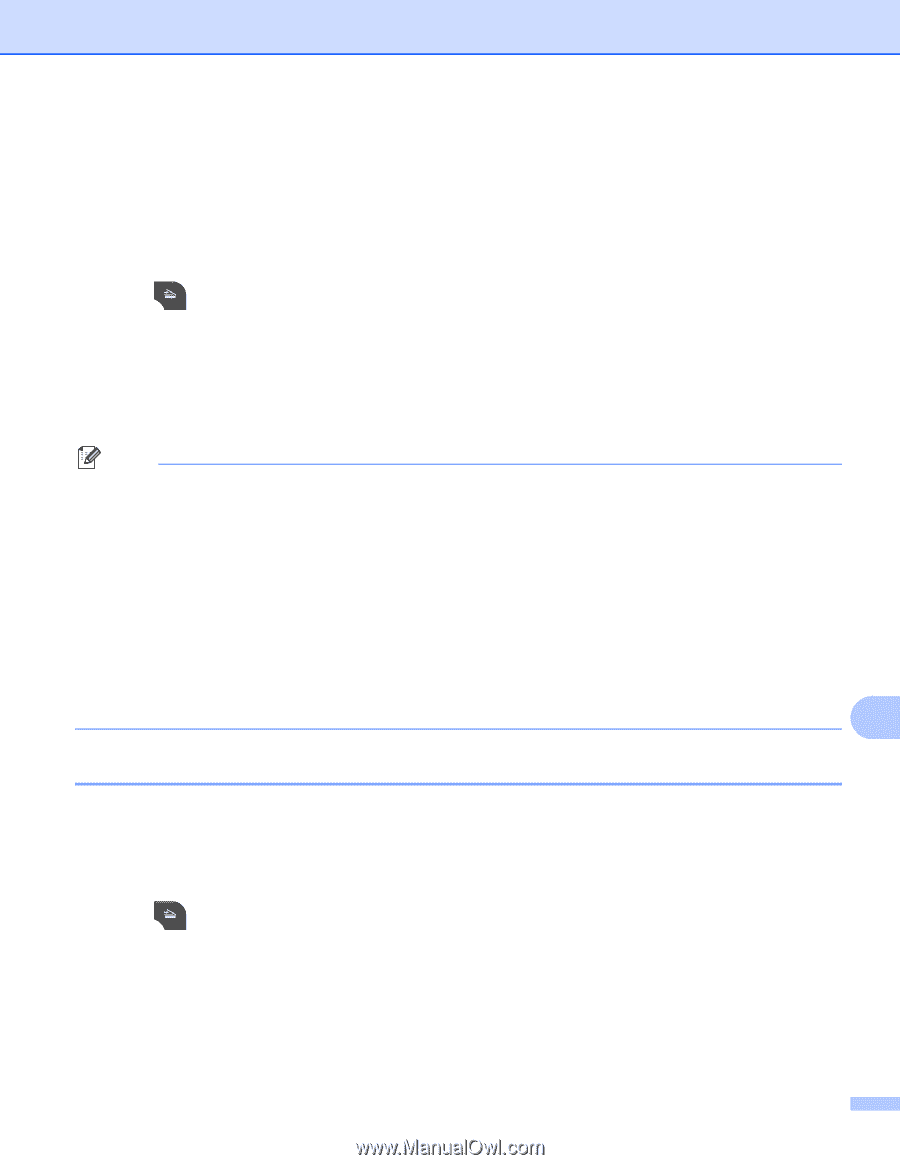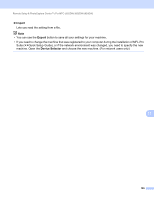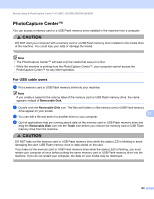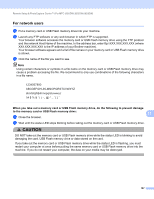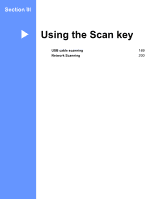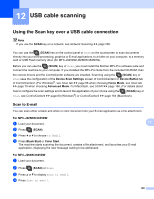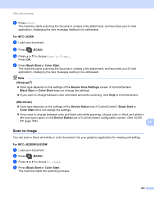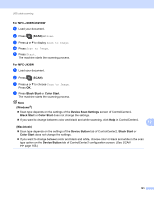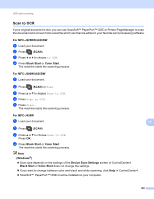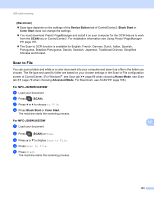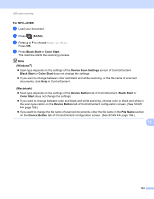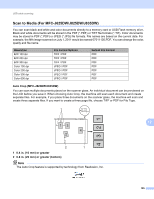Brother International MFC-J430w Software Users Manual - English - Page 199
Scan to Image, Start, to Image
 |
View all Brother International MFC-J430w manuals
Add to My Manuals
Save this manual to your list of manuals |
Page 199 highlights
USB cable scanning e Press Start. The machine starts scanning the document, creates a file attachment, and launches your E-mail application, displaying the new message waiting to be addressed. For MFC-J430W 12 a Load your document. b Press (SCAN). c Press a or b to choose Scan to E-mail. Press OK. d Press Black Start or Color Start. The machine starts scanning the document, creates a file attachment, and launches your E-mail application, displaying the new message waiting to be addressed. Note (Windows®) 12 Scan type depends on the settings of the Device Scan Settings screen of ControlCenter4. Black Start or Color Start does not change the settings. If you want to change between color and black and white scanning, click Help in ControlCenter4. (Macintosh) 12 Scan type depends on the settings of the Device Button tab of ControlCenter2. Black Start or Color Start does not change the settings. If you want to change between color and black and white scanning, choose color or black and white in the scan type option on the Device Button tab of ControlCenter2 configuration screen. (See SCAN uu page 166.) 12 Scan to Image 12 You can scan a black and white or color document into your graphics application for viewing and editing. For MFC-J825DW/J835DW 12 a Load your document. b Press (SCAN). c Press d or c to choose to Image. d Press Black Start or Color Start. The machine starts the scanning process. 190