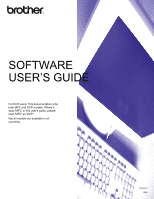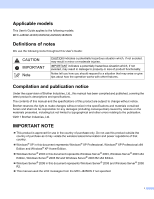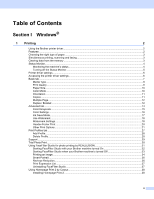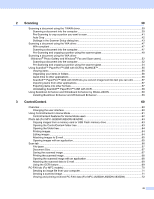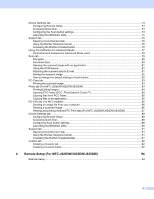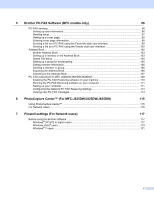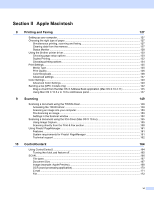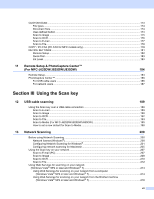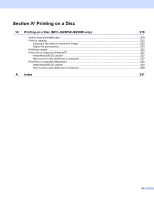iii
2
Scanning
39
Scanning a document using the TWAIN driver
........................................................................................
39
Scanning a document into the computer
...........................................................................................
39
Pre-Scanning to crop a portion you want to scan
..............................................................................
41
Auto Crop
..........................................................................................................................................
42
Settings in the Scanner Setup dialog box
..........................................................................................
43
Scanning a document using the WIA driver
.............................................................................................
47
WIA compliant
...................................................................................................................................
47
Scanning a document into the computer
...........................................................................................
47
Pre-Scanning and cropping a portion using the scanner glass
.........................................................
49
Scanning a document using the WIA driver
(Windows
®
Photo Gallery and Windows
®
Fax and Scan users)
..........................................................
52
Scanning a document into the computer
...........................................................................................
52
Pre-Scanning and cropping a portion using the scanner glass
.........................................................
54
Using ScanSoft™ PaperPort™12SE with OCR by NUANCE™
..............................................................
55
Viewing items
....................................................................................................................................
55
Organizing your items in folders
........................................................................................................
56
Quick links to other applications
........................................................................................................
56
ScanSoft™ PaperPort™12SE with OCR lets you convert image text into text you can edit
.............
57
Importing items from other applications
.............................................................................................
57
Exporting items into other formats
.....................................................................................................
57
Uninstalling ScanSoft™ PaperPort™12SE with OCR
.......................................................................
58
Using BookScan Enhancer and Whiteboard Enhancer by REALLUSION
..............................................
59
Installing BookScan Enhancer and Whiteboard Enhancer
................................................................
59
3
ControlCenter4
60
Overview
..................................................................................................................................................
60
Changing the user interface
..............................................................................................................
60
Using ControlCenter4 in Home Mode
......................................................................................................
61
ControlCenter4 Features for Home Mode users
...............................................................................
62
Photo tab (For MFC-J625DW/J825DW/J835DW)
...................................................................................
63
Copying images from a memory card or USB Flash memory drive
..................................................
63
Opening the ControlCenter4 folder tree
............................................................................................
63
Opening the folder tree
......................................................................................................................
64
Printing images
..................................................................................................................................
64
Editing images
...................................................................................................................................
64
Attaching images to E-mail
................................................................................................................
65
Opening images with an application
..................................................................................................
65
Scan tab
..................................................................................................................................................
66
File types
...........................................................................................................................................
67
Document Size
..................................................................................................................................
67
Saving the scanned image
................................................................................................................
67
Printing the scanned image
...............................................................................................................
68
Opening the scanned image with an application
...............................................................................
68
Attaching the scanned data to E-mail
................................................................................................
69
Using the OCR feature
......................................................................................................................
69
PC-FAX tab (For MFC models)
...............................................................................................................
70
Sending an image file from your computer
........................................................................................
71
Sending a scanned image
.................................................................................................................
71
Viewing and printing received PC-FAX data (For MFC-J625DW/J825DW/J835DW)
.......................
72