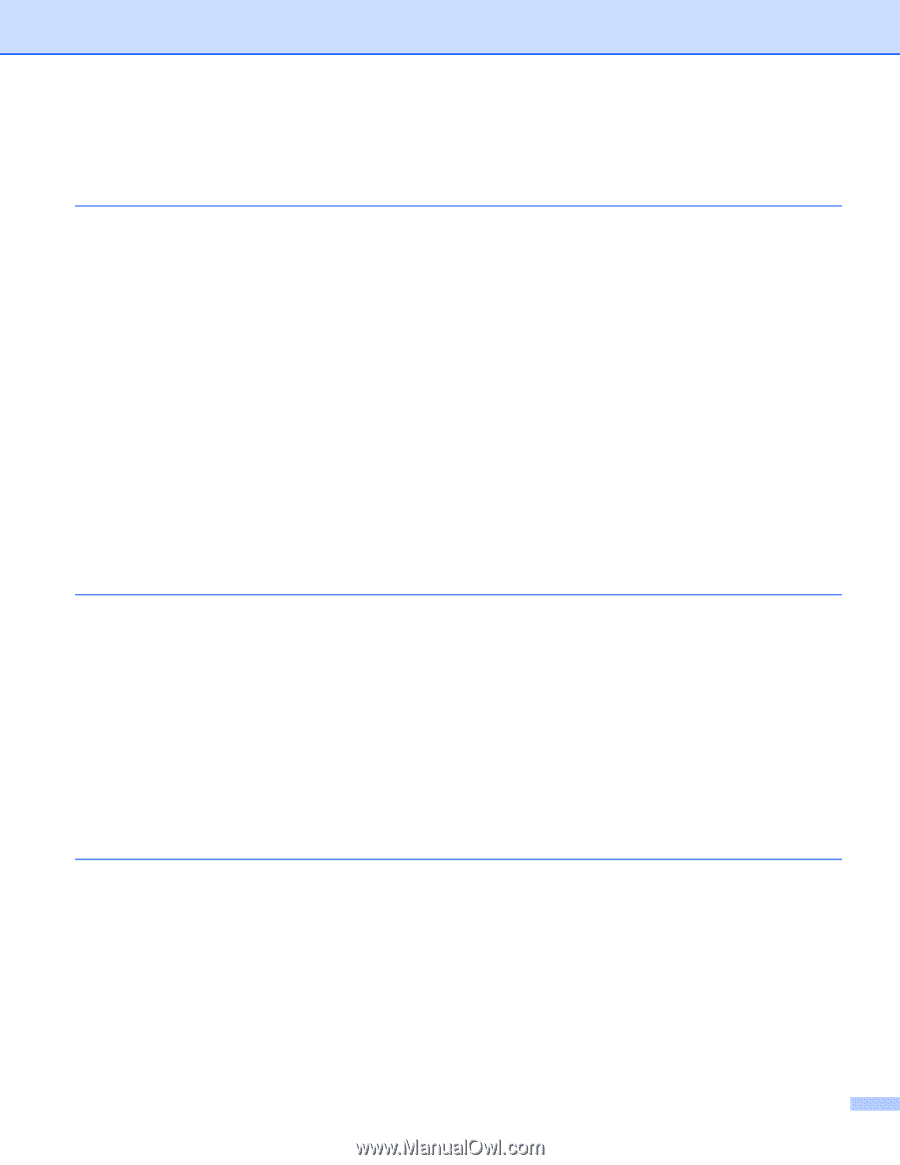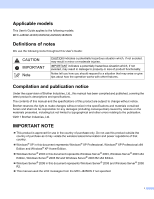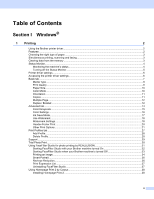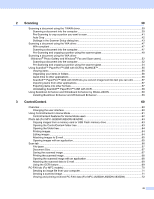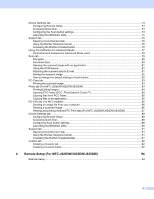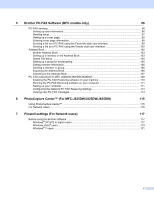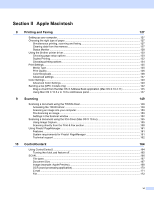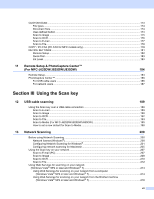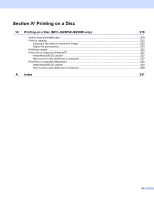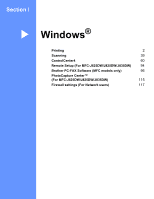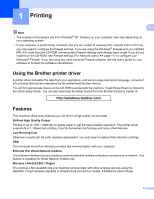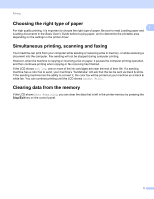vi
Section II
Apple Macintosh
8
Printing and Faxing
127
Setting up your computer
.......................................................................................................................
127
Choosing the right type of paper
............................................................................................................
127
Simultaneous printing, scanning and faxing
....................................................................................
127
Clearing data from the memory
.......................................................................................................
127
Status Monitor
.................................................................................................................................
128
Using the Brother printer driver
..............................................................................................................
130
Choosing page setup options
..........................................................................................................
130
Duplex Printing
................................................................................................................................
132
Choosing printing options
................................................................................................................
134
Print Settings
.........................................................................................................................................
135
Media Type
......................................................................................................................................
135
Print Quality
.....................................................................................................................................
136
Color/Grayscale
...............................................................................................................................
136
Advanced settings
...........................................................................................................................
137
Color Settings
........................................................................................................................................
140
Advanced Color Settings
.................................................................................................................
140
Sending a fax (MFC models only)
.........................................................................................................
142
Drag a vCard from the Mac OS X Address Book application (Mac OS X 10.4.11)
.........................
145
Using Mac OS X 10.5.x to 10.6.x Addresses panel
.........................................................................
147
9
Scanning
149
Scanning a document using the TWAIN driver
......................................................................................
149
Accessing the TWAIN driver
............................................................................................................
149
Scanning an image into your computer
...........................................................................................
150
Pre-Scanning an image
...................................................................................................................
150
Settings in the Scanner window
......................................................................................................
152
Scanning a document using the ICA driver (Mac OS X 10.6.x)
.............................................................
155
Using Image Capture
.......................................................................................................................
155
Scanning directly from the Print & Fax section
................................................................................
158
Using Presto! PageManager
..................................................................................................................
161
Features
..........................................................................................................................................
161
System requirements for Presto! PageManager
.............................................................................
161
Technical support
............................................................................................................................
162
10
ControlCenter2
164
Using ControlCenter2
............................................................................................................................
164
Turning the AutoLoad feature off
.....................................................................................................
165
SCAN
.....................................................................................................................................................
166
File types
.........................................................................................................................................
167
Document Size
................................................................................................................................
167
Image (example: Apple Preview)
.....................................................................................................
168
OCR (word processing application)
.................................................................................................
170
E-mail
..............................................................................................................................................
171
File
...................................................................................................................................................
172