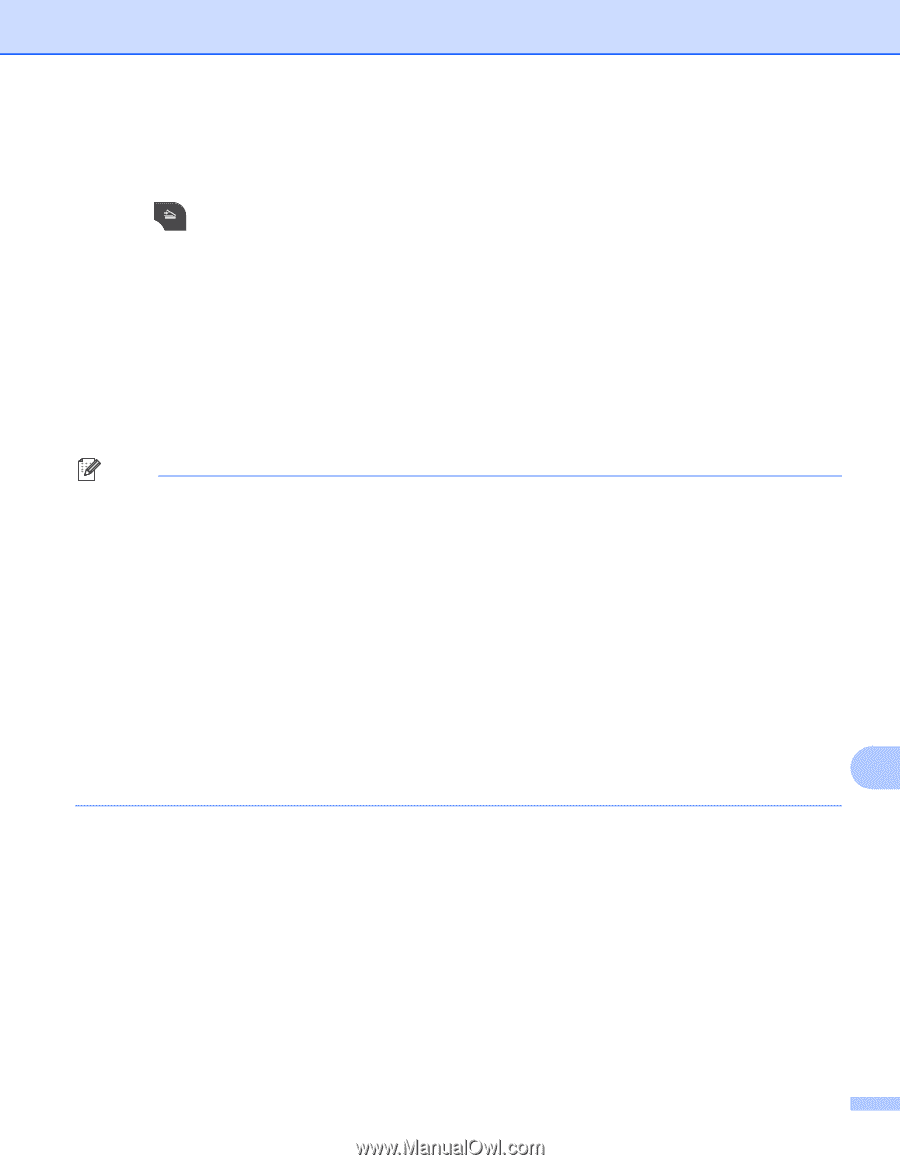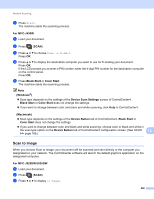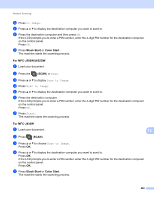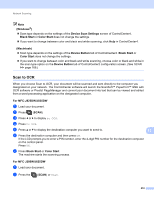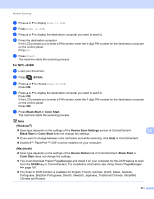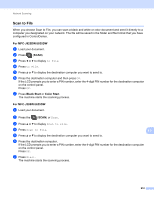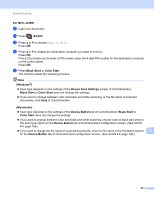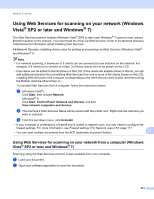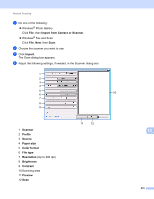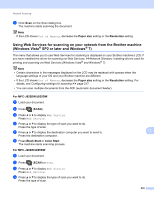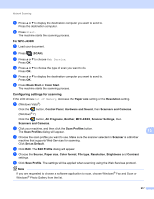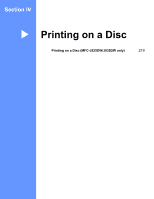Brother International MFC-J430w Software Users Manual - English - Page 222
documents, click, If you want to change between color and black and white scanning
 |
View all Brother International MFC-J430w manuals
Add to My Manuals
Save this manual to your list of manuals |
Page 222 highlights
Network Scanning For MFC-J430W 13 a Load your document. b Press (SCAN). c Press a or b to choose Scan to File. Press OK. d Press a or b to display the destination computer you want to send to. Press OK. If the LCD prompts you to enter a PIN number, enter the 4-digit PIN number for the destination computer on the control panel. Press OK. e Press Black Start or Color Start. The machine starts the scanning process. Note (Windows®) 13 Scan type depends on the settings of the Device Scan Settings screen of ControlCenter4. Black Start or Color Start does not change the settings. If you want to change between color and black and white scanning, or the file name of scanned documents, click Help in ControlCenter4. (Macintosh) 13 Scan type depends on the settings of the Device Button tab of ControlCenter2. Black Start or Color Start does not change the settings. If you want to change between color and black and white scanning, choose color or black and white in the scan type option on the Device Button tab of ControlCenter2 configuration screen. (See SCAN uu page 166.) If you want to change the file name of scanned documents, enter the file name in the File Name section 13 on the Device Button tab of ControlCenter2 configuration screen. (See SCAN uu page 166.) 213