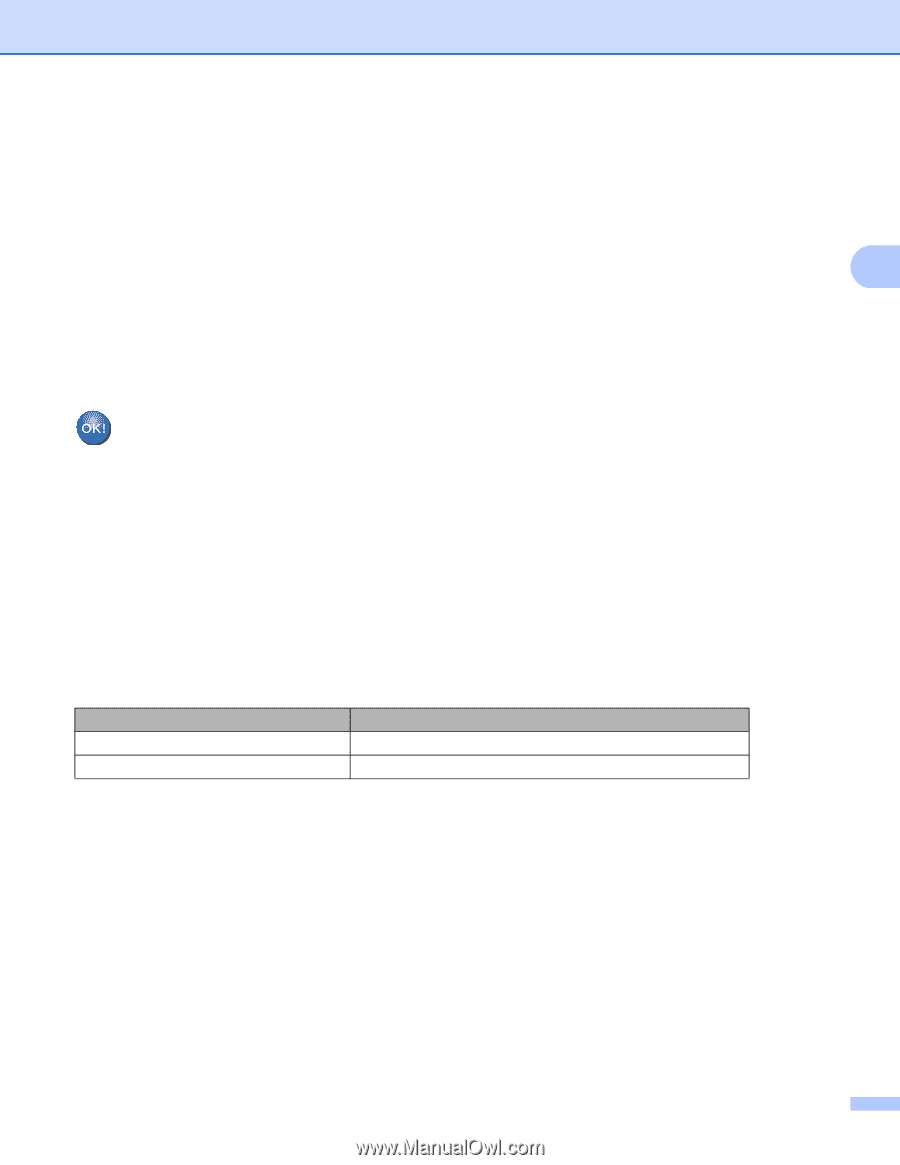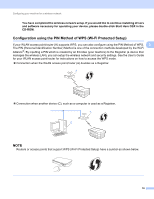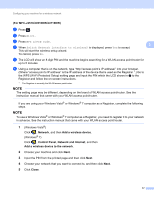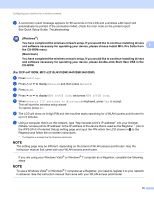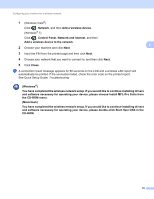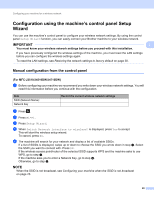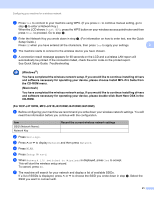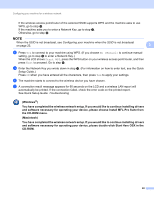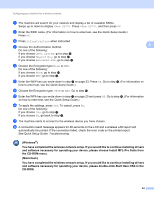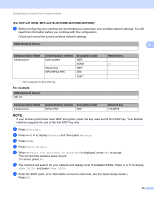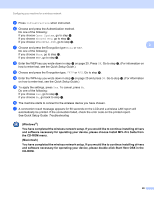Brother International MFC-J4710DW Network Users Manual - English - Page 27
You have completed the wireless network setup. If you would like to continue installing drivers
 |
View all Brother International MFC-J4710DW manuals
Add to My Manuals
Save this manual to your list of manuals |
Page 27 highlights
Configuring your machine for a wireless network g Press Yes to connect to your machine using WPS. (If you press No to continue manual setting, go to step h to enter a Network Key.) When the LCD shows Start WPS; press the WPS button on your wireless access point/router and then press Next to proceed. Go to step i. h Enter the Network Key you wrote down in step a. (For information on how to enter text, see the Quick Setup Guide.) Press OK when you have entered all the characters, then press Yes to apply your settings. 3 i The machine starts to connect to the wireless device you have chosen. j A connection result message appears for 60 seconds on the LCD and a wireless LAN report will automatically be printed. If the connection failed, check the error code on the printed report. See Quick Setup Guide: Troubleshooting (Windows®) You have completed the wireless network setup. If you would like to continue installing drivers and software necessary for operating your device, please choose Install MFL-Pro Suite from the CD-ROM menu. (Macintosh) You have completed the wireless network setup. If you would like to continue installing drivers and software necessary for operating your device, please double-click Start Here OSX in the CD-ROM. (For DCP-J4110DW, MFC-J2310/J4310DW/J4410DW/J4610DW) 3 a Before configuring your machine we recommend you write down your wireless network settings. You will need this information before you continue with the configuration. Item SSID (Network Name): Network Key Record the current wireless network settings b Press Settings. c Press s or t to display Network and then press Network. d Press WLAN. e Press Setup Wizard. f When Network I/F switched to Wireless is displayed, press Yes to accept. This will start the wireless setup wizard. To cancel, press No. g The machine will search for your network and display a list of available SSIDs. If a list of SSIDs is displayed, press s or t to choose the SSID you wrote down in step a. Select the SSID you want to connect with. 21