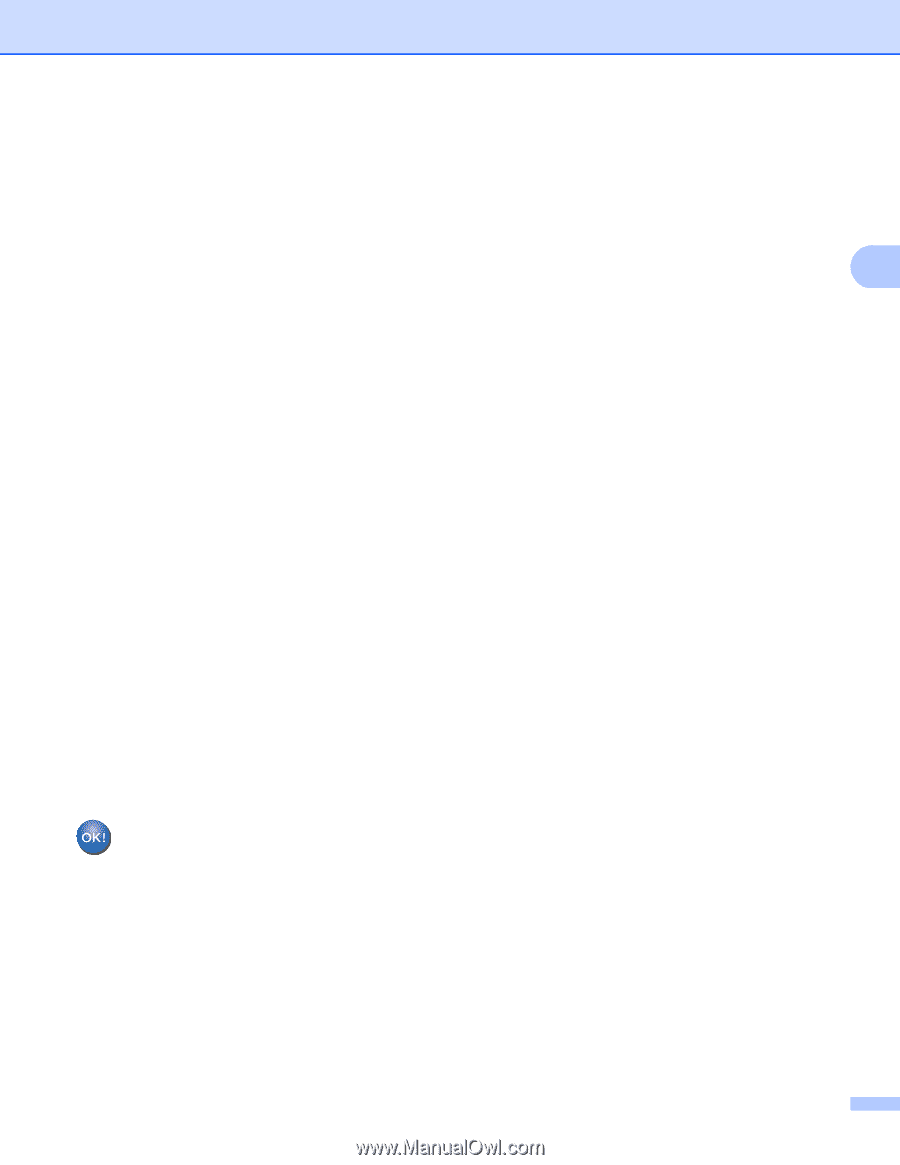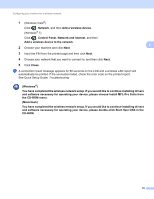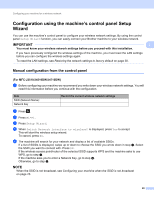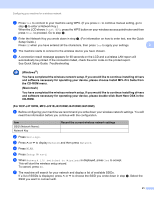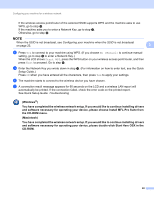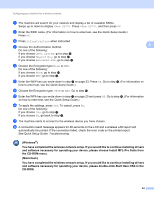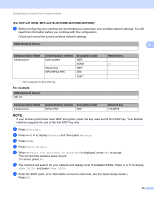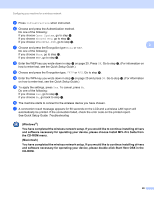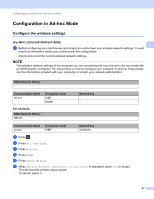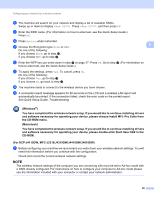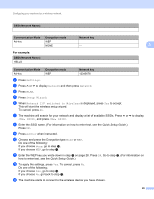Brother International MFC-J4710DW Network Users Manual - English - Page 30
<New SSID>, Infrastructure, Open System, Shared Key, WPA/WPA2-PSK, the CD-ROM menu.
 |
View all Brother International MFC-J4710DW manuals
Add to My Manuals
Save this manual to your list of manuals |
Page 30 highlights
Configuring your machine for a wireless network h The machine will search for your network and display a list of available SSIDs. Swipe up or down to display . Press , and then press OK. i Enter the SSID name. (For information on how to enter text, see the Quick Setup Guide.) Press OK. j Press Infrastructure when instructed. k Choose the Authentication method. 3 Do one of the following: If you choose Open System, go to step l. If you choose Shared Key, go to step m. If you choose WPA/WPA2-PSK, go to step n. l Choose the Encryption type None or WEP. Do one of the following: If you choose None, go to step p. If you choose WEP, go to step m. m Enter the WEP key you wrote down in step a on page 23. Press OK. Go to step p. (For information on how to enter text, see the Quick Setup Guide.) n Choose the Encryption type, TKIP or AES. Go to step o. o Enter the WPA key you wrote down in step a on page 23 and press OK. Go to step p. (For information on how to enter text, see the Quick Setup Guide.) p To apply the settings, press Yes. To cancel, press No. Do one of the following: If you choose Yes, go to step q. If you choose No, go back to step h. q The machine starts to connect to the wireless device you have chosen. r A connection result message appears for 60 seconds on the LCD and a wireless LAN report will automatically be printed. If the connection failed, check the error code on the printed report. See Quick Setup Guide: Troubleshooting (Windows®) You have completed the wireless network setup. If you would like to continue installing drivers and software necessary for operating your device, please choose Install MFL-Pro Suite from the CD-ROM menu. (Macintosh) You have completed the wireless network setup. If you would like to continue installing drivers and software necessary for operating your device, please double-click Start Here OSX in the CD-ROM. 24