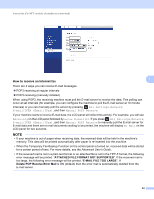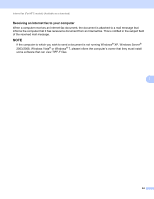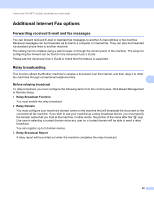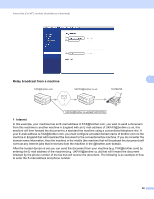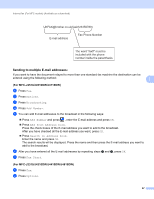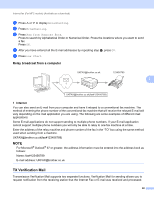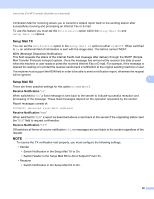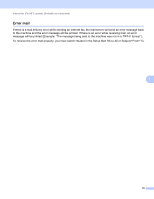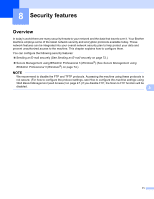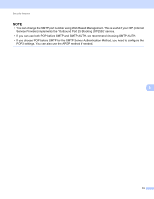Brother International MFC-J4710DW Network Users Manual - English - Page 74
Relay broadcast from a computer, TX Verification Mail
 |
View all Brother International MFC-J4710DW manuals
Add to My Manuals
Save this manual to your list of manuals |
Page 74 highlights
Internet fax (For MFC models) (Available as a download) c Press s or t to display Broadcasting. d Press Broadcasting. e Press Add from Address Book. Press to search by Alphabetical Order or Numerical Order. Press the locations where you want to send a fax. Press OK. f After you have entered all the E-mail addresses by repeating step e, press OK. g Press Fax Start. Relay broadcast from a computer 7 [email protected] 123456789 7 1 [email protected](fax#123456789) 1 Internet You can also send an E-mail from your computer and have it relayed to a conventional fax machine. The method of entering the phone number of the conventional fax machine that will receive the relayed E-mail will vary depending on the mail application you are using. The following are some examples of different mail applications: Some E-mail applications do not support sending to multiple phone numbers. If your E-mail application cannot support multiple phone numbers you will only be able to relay to one fax machine at a time. Enter the address of the relay machine and phone number of the fax in the "TO" box using the same method used when sending from a machine. [email protected](fax#123456789) NOTE For Microsoft® Outlook® 97 or greater, the address information must be entered into the address book as follows: Name: fax#123456789 E-mail address: [email protected] TX Verification Mail 7 Transmission Verification Mail supports two separate functions. Verification Mail for sending allows you to request notification from the receiving station that the Internet Fax or E-mail was received and processed. 68