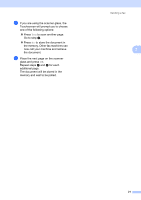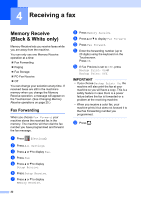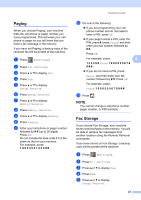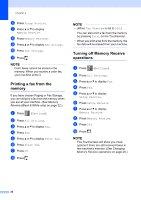Brother International MFC-J6520DW Advanced Users Guide - Page 25
Delayed Faxing (Black & White only), Delayed Batch Transmission (Black & White only), Sending Faxes
 |
View all Brother International MFC-J6520DW manuals
Add to My Manuals
Save this manual to your list of manuals |
Page 25 highlights
Sending a fax Delayed Faxing (Black & White only) 3 You can store up to 50 faxes in the memory to be sent within 24 hours. These faxes will be sent at the time of day you enter in step i. a Load your document. b Do one of the following: When Fax Preview is set to Off, press (Fax). When Fax Preview is set to On, press (Fax) and then (Sending Faxes). c Press Options. d Press a or b to display Delayed Fax. e Press Delayed Fax. f Press Delayed Fax. g Press On (or Off). h Press Set Time. i To enter the time you want the fax to be sent, do one of the following: If you have set 12h Clock as the format in the Clock Type setting, enter the time (in 12-hour format) using the keyboard on the Touchscreen, and then press AM or PM. Press OK. If you have set 24h Clock in the Clock Type setting, enter the time (in 24-hour format) using the keyboard on the Touchscreen. Press OK. (For example, enter 19:45 for 7:45 PM.) NOTE The number of pages you can scan into the memory depends on the amount of data that is printed on each page. j Press OK. k Enter the fax number. 3 l Press Fax Start. NOTE Delayed Fax is not available when you select Color in Color Setting. Delayed Batch Transmission (Black & White only) 3 Before sending the delayed faxes, your machine will help you economize by sorting all the faxes in the memory by destination and scheduled time. All delayed faxes that are scheduled to be sent at the same time to the same fax number will be sent as one fax to save transmission time. a Do one of the following: When Fax Preview is set to Off, press (Fax). When Fax Preview is set to On, press (Fax) and then (Sending Faxes). b Press Options. c Press a or b to display Batch TX. d Press Batch TX. e Press On (or Off). f Press . 19