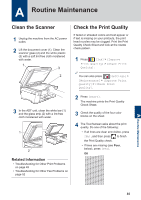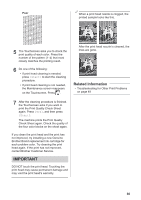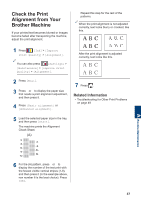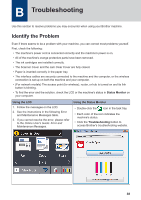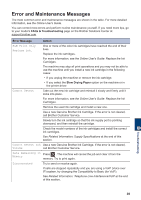Brother International MFC-J6530DW Basic Users Guide - Page 48
Receive Faxes on Your Computer (Windows® only), Start, All Programs, Brother, Brother Utilities
 |
View all Brother International MFC-J6530DW manuals
Add to My Manuals
Save this manual to your list of manuals |
Page 48 highlights
Receive Faxes on Your Computer (Windows® only) Use Brother's PC-FAX software to receive faxes on your computer, display them, and print only those faxes you want. • Even if you turn off your computer (at night or on the weekend, for example), your machine will receive and store your faxes in its memory. The number of received faxes that are stored in the memory appears on the LCD. • When you start your computer and the PC-Fax Receive software runs, your MFC transfers your faxes to your computer automatically. • For PC-Fax Receive to work, the PCFAX Receive software must be running on your computer. • Before you can set up PC-Fax Receive, you must install the Brother software and drivers on your computer. Make sure your Brother machine is connected to your computer and turned on. • If your machine displays an error and is unable to print faxes from memory, use PC-FAX to transfer your faxes to a computer. • PC-Fax Receive is not available for Macintosh. 1 Do one of the following: • Windows Vista® and Windows® 7 Click (Start) > All Programs > Brother > Brother Utilities > PCFAX > Receive. • Windows® 8 and Windows® 10 Launch (Brother Utilities), and then click the drop-down list and select your model name (if not already selected). Click PC-FAX in the left navigation bar, and then click Receive. 2 Confirm the message and click Yes. The PC-FAX Receive window appears. The (PC-FAX Receive) icon also appears in your computer task tray. 34