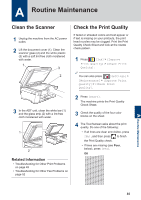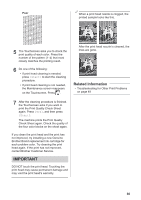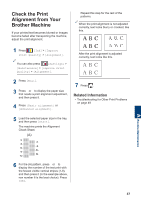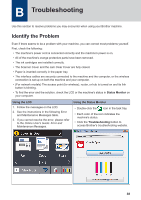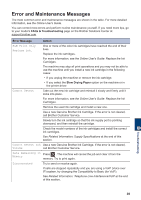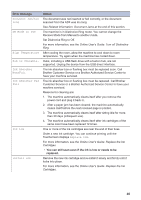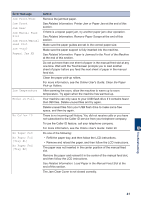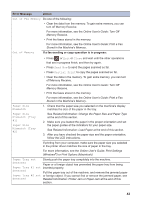Brother International MFC-J6530DW Basic Users Guide - Page 51
Check the Print Alignment from Your Brother Machine
 |
View all Brother International MFC-J6530DW manuals
Add to My Manuals
Save this manual to your list of manuals |
Page 51 highlights
Check the Print Alignment from Your Brother Machine If your printed text becomes blurred or images become faded after transporting the machine, adjust the print alignment. Repeat this step for the rest of the patterns. When the print alignment is not adjusted correctly, text looks blurry or crooked, like this. 1 Press [Ink] > [Improve Print Quality] > [Alignment]. You can also press [Settings] > [Maintenance] > [Improve Print Quality] > [Alignment]. After the print alignment is adjusted correctly, text looks like this. 2 Press [Next]. 3 Press a or b to display the paper size that needs a print alignment adjustment, and then press it. 4 Press [Basic alignment] or [Advanced alignment]. 7 Press . Related Information • Troubleshooting for Other Print Problems on page 49 5 Load the selected paper size in the tray, and then press [Start]. The machine prints the Alignment Check Sheet. (A) A Routine Maintenance 6 For the (A) pattern, press a or b to display the number of the test print with the fewest visible vertical stripes (1-9), and then press it (in the example above, row number 6 is the best choice). Press [OK]. 37