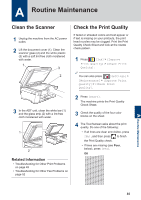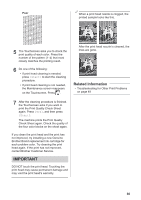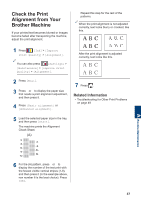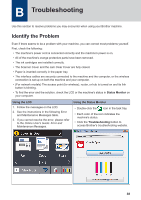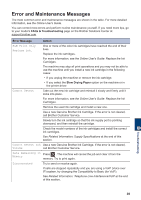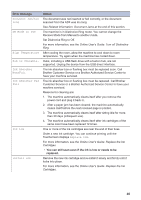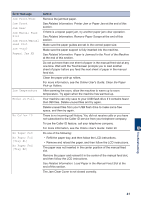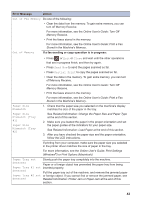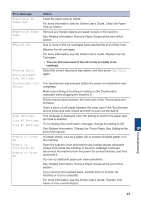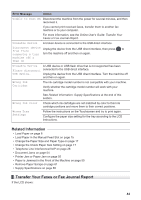Brother International MFC-J6530DW Basic Users Guide - Page 54
Document Jam/too, DR Mode in Use, High Temperature, Hub is Unusable., Ink Absorber, NearFull, Ink Low
 |
View all Brother International MFC-J6530DW manuals
Add to My Manuals
Save this manual to your list of manuals |
Page 54 highlights
Error Message Document Jam/too Long DR Mode in Use High Temperature Hub is Unusable. Ink Absorber NearFull Ink Absorber Pad Full Ink Low Install Ink Action The document was not inserted or fed correctly, or the document scanned from the ADF was too long. See Related Information: Document Jams at the end of this section. The machine is in Distinctive Ring mode. You cannot change the Receive Mode from Manual to another mode. Set Distinctive Ring to Off. For more information, see the Online User's Guide: Turn off Distinctive Ring. After cooling the room, allow the machine to cool down to room temperature. Try again when the machine has cooled down. Hubs, including a USB flash drive with a built-in hub, are not supported. Unplug the device from the USB direct interface. The ink absorber box or flushing box must be replaced soon. Call Brother Customer Service or a Brother Authorized Service Center to have your machine serviced. The ink absorber box or flushing box must be replaced. Call Brother Customer Service or a Brother Authorized Service Center to have your machine serviced. Reasons for cleaning are: 1. The machine automatically cleans itself after you remove the power cord and plug it back in. 2. After a paper jam has been cleared, the machine automatically cleans itself before the next received page is printed. 3. The machine automatically cleans itself after sitting idle for more than 30 days (infrequent use). 4. The machine automatically cleans itself after ink cartridges of the same color have been replaced 12 times. One or more of the ink cartridges are near the end of their lives. Order a new ink cartridge. You can continue printing until the Touchscreen displays Replace Ink. For more information, see the Online User's Guide: Replace the Ink Cartridges. • You can still scan even if the ink is low or needs to be replaced. Remove the new ink cartridge and re-install it slowly and firmly until it locks into place. For more information, see the Online User's Guide: Replace the Ink Cartridges. 40