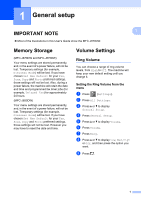Brother International MFC-J870DW Advanced Users Guide - Page 12
Changing the password, Turning TX Lock on/off - offline
 |
View all Brother International MFC-J870DW manuals
Add to My Manuals
Save this manual to your list of manuals |
Page 12 highlights
Chapter 2 Changing the password 2 a Press (Settings). b Press All Settings. c Press a or b to display Fax. d Press Fax. e Press a or b to display Miscellaneous. f Press Miscellaneous. g Press TX Lock. h Press Set Password. i Enter the 4-digit number of the current password using the keyboard on the Touchscreen. Press OK. j Enter a 4-digit number for the new password using the keyboard on the Touchscreen. Press OK. k When the Touchscreen shows Verify, re-enter the new password using the keyboard on the Touchscreen. Press OK. l Press . Turning TX Lock on/off 2 Turning TX Lock on 2 a Press (Settings). b Press All Settings. c Press a or b to display Fax. d Press Fax. e Press a or b to display Miscellaneous. f Press Miscellaneous. g Press TX Lock. h Press Set TX Lock. i Enter the registered 4-digit password using the keyboard on the Touchscreen. Press OK. The machine goes offline and the Touchscreen shows TX Lock. Turning TX Lock off 2 a Press Unlock. b Enter the registered 4-digit password using the keyboard on the Touchscreen. Press OK. TX Lock is turned off. NOTE If you enter the wrong password, the Touchscreen shows Wrong Password and stays offline. The machine will stay in TX Lock mode until the registered password is entered. 6