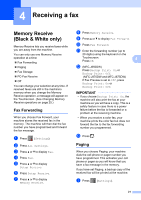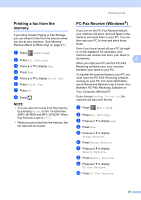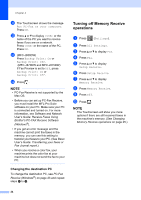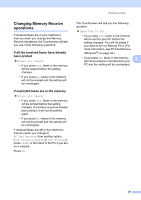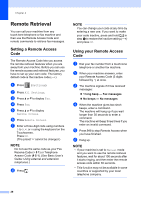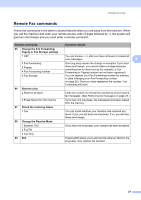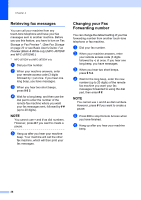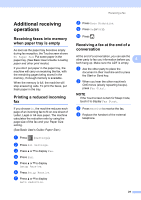Brother International MFC-J870DW Advanced Users Guide - Page 30
Changing the destination PC, Turning off Memory Receive operations
 |
View all Brother International MFC-J870DW manuals
Add to My Manuals
Save this manual to your list of manuals |
Page 30 highlights
Chapter 4 k The Touchscreen shows the message Run PC-Fax on your computer. Press OK. l Press a or b to display or the name of the PC you want to receive faxes if you are on a network. Press or the name of the PC. Press OK. m (MFC-J650DW) Press Backup Print: On or Backup Print: Off. (MFC-J870DW and MFC-J875DW) If Fax Preview is set to Off, press Backup Print: On or Backup Print: Off. n Press . NOTE • PC-Fax Receive is not supported by the Mac OS. • Before you can set up PC-Fax Receive, you must install the MFL-Pro Suite software on your PC. Make sure your PC is connected and turned on. For more information, see Software and Network User's Guide: Receive Faxes Using Brother's PC-FAX Receive Software (Windows®). • If you get an error message and the machine cannot print the faxes in the memory, you can use this setting to transfer your faxes to your PC. (See Basic User's Guide: Transferring your faxes or Fax Journal report.) • When you receive a color fax, your machine prints the color fax at your machine but does not send the fax to your PC. Changing the destination PC 4 To change the destination PC, see PC-Fax Receive (Windows®) on page 23 and repeat steps a to n. Turning off Memory Receive operations 4 a Press (Settings). b Press All Settings. c Press a or b to display Fax. d Press Fax. e Press a or b to display Setup Receive. f Press Setup Receive. g Press a or b to display Memory Receive. h Press Memory Receive. i Press Off. j Press . NOTE The Touchscreen will show you more options if there are still received faxes in the machine's memory. (See Changing Memory Receive operations on page 25.) 24