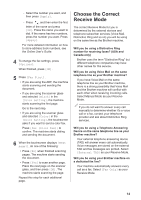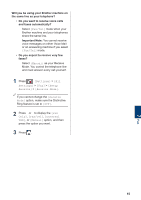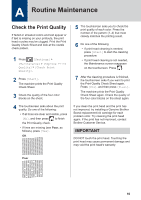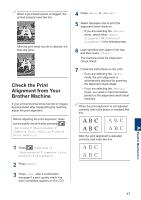Brother International MFC-J895DW Reference Guide - Page 13
PhotoCapture Center, Print Photos Directly from Media, Preview and Print Photos from Media
 |
View all Brother International MFC-J895DW manuals
Add to My Manuals
Save this manual to your list of manuals |
Page 13 highlights
6 PhotoCapture Center Print Photos Directly from Media Preview and Print Photos from Media Preview your photos on the LCD before you print them. 1 Open the media slot cover. 2 Put the memory card or USB flash drive in the correct slot. 3 Press [Photo] > [Select Files]. 4 Press d or c to display the photo you want to print, and then press it. To print all photos, press [Print All], and then press [Yes] to confirm. 7 Repeat the last three steps until you have selected all the photos you want to print. 8 Press [OK]. 9 Read and confirm the displayed list of options. 10 To change the print settings, press [Print Settings]. When finished, press [OK]. 11 Press [Start]. Print Settings Overview The Print Settings you change are temporary for your current printout. The machine returns to its default settings after printing is complete. You can save the print settings you use most often by setting them as the default. For more detailed information, see the Online User's Guide. 5 Press to display the keyboard on the touchscreen, and then enter the number of copies using the touchscreen keyboard. Press [OK]. You can also press [-] or [+] on the touchscreen. 6 Press [OK]. 12