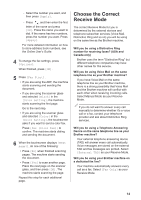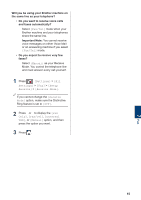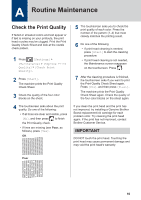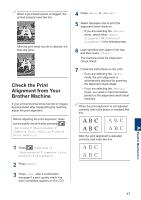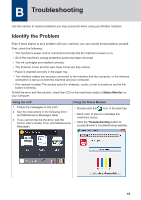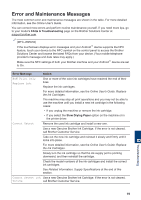Brother International MFC-J895DW Reference Guide - Page 15
Choose the Correct Receive Mode
 |
View all Brother International MFC-J895DW manuals
Add to My Manuals
Save this manual to your list of manuals |
Page 15 highlights
- Select the number you want, and then press [Apply]. - Press , and then enter the first letter of the name and press [OK]. Press the name you want to dial. If the name has two numbers, press the number you want. Press [Apply]. For more detailed information on how to store address book numbers, see the Online User's Guide. 4 To change the fax settings, press [Options]. When finished, press [OK]. 5 Press [Fax Start]. • If you are using the ADF, the machine starts scanning and sending the document. • If you are using the scanner glass and selected [Black] in the [Color Setting], the machine starts scanning the first page. Go to the next step. • If you are using the scanner glass and selected [Color] in the [Color Setting], the touchscreen asks if you want to send a color fax. Press [Yes (Color fax)] to confirm. The machine starts dialing and sending the document. 6 When the touchscreen displays [Next page?], do one of the following: • Press [No] when finished scanning pages. The machine starts sending the document. • Press [Yes] to scan another page. Place the next page on the scanner glass, and then press [OK]. The machine starts scanning the page. Repeat this step for each additional page. Choose the Correct Receive Mode The correct Receive Mode for you is determined by the external devices and telephone subscriber services (Voice Mail, Distinctive Ring and so on) you will be using on the same line as the Brother machine. Will you be using a Distinctive Ring number for receiving faxes? (USA and Canada only) Brother uses the term "Distinctive Ring" but different telephone companies may have other names for this service. Will you be using Voice Mail on the same telephone line as your Brother machine? If you have Voice Mail on the same telephone line as your Brother machine, there is a strong possibility that Voice Mail and the Brother machine will conflict with each other when receiving incoming calls. Select Manual Mode as your Receive Mode. If you do not want to answer every call manually to determine whether it's a voice call or a fax, contact your telephone provider and ask about Distinctive Ring services. Will you be using a Telephone Answering Device on the same telephone line as your Brother machine? Your external telephone answering device (TAD) will answer every call automatically. Voice messages are stored on the external TAD and fax messages are printed. Select [External TAD] as your Receive Mode. Will you be using your Brother machine on a dedicated fax line? Your machine automatically answers every call as a fax. Select [Fax Only] as your Receive Mode. 14