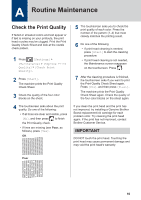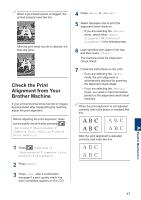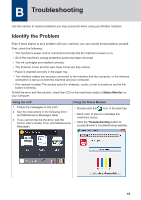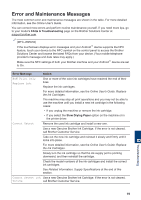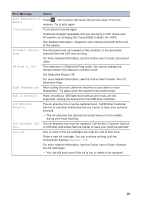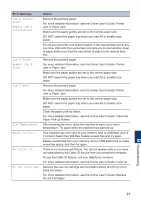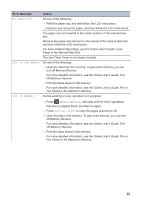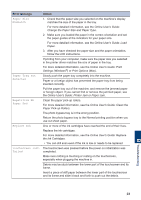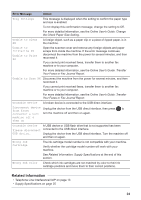Brother International MFC-J895DW Reference Guide - Page 22
Jam A Inside, Front, Repeat Jam A, Inside/Front, Jam B Front, Jam C Rear, Low Temperature
 |
View all Brother International MFC-J895DW manuals
Add to My Manuals
Save this manual to your list of manuals |
Page 22 highlights
Error Message Jam A Inside/ Front Repeat Jam A Inside/Front Jam B Front Repeat Jam B Front Jam C Rear Low Temperature Media is Full. No Caller ID No Ink Cartridge Action Remove the jammed paper. For more detailed information, see the Online User's Guide: Printer Jam or Paper Jam. Make sure the paper guides are set to the correct paper size. DO NOT extend the paper tray when you load A5 or smaller size paper. Do not put more than one sheet of paper in the manual feed slot at any one time. Wait until the touchscreen prompts you to load another sheet of paper before you feed the next sheet of paper in the manual feed slot. Remove the jammed paper. For more detailed information, see the Online User's Guide: Printer Jam or Paper Jam. Make sure the paper guides are set to the correct paper size. DO NOT extend the paper tray when you load A5 or smaller size paper. Remove the jammed paper. For more detailed information, see the Online User's Guide: Printer Jam or Paper Jam. Make sure the paper guides are set to the correct paper size. DO NOT extend the paper tray when you load A5 or smaller size paper. Clean the paper pick-up rollers. For more detailed information, see the Online User's Guide: Clean the Paper Pick-up Rollers. After warming the room, allow the machine to warm up to room temperature. Try again when the machine has warmed up. Your machine can only save to your memory card or USB flash drive if it contains fewer than 999 files. Delete unused files and try again. Delete unused files from your memory card or USB flash drive to make some free space, and then try again. There is no incoming call history. You did not receive calls or you have not subscribed to the Caller ID service from your telephone company. To use the Caller ID feature, call your telephone company. For more detailed information, see the Online User's Guide: Caller ID. Remove the new ink cartridge and re-install it slowly and firmly until it locks into place. For more detailed information, see the Online User's Guide: Replace the Ink Cartridges. B Troubleshooting 21