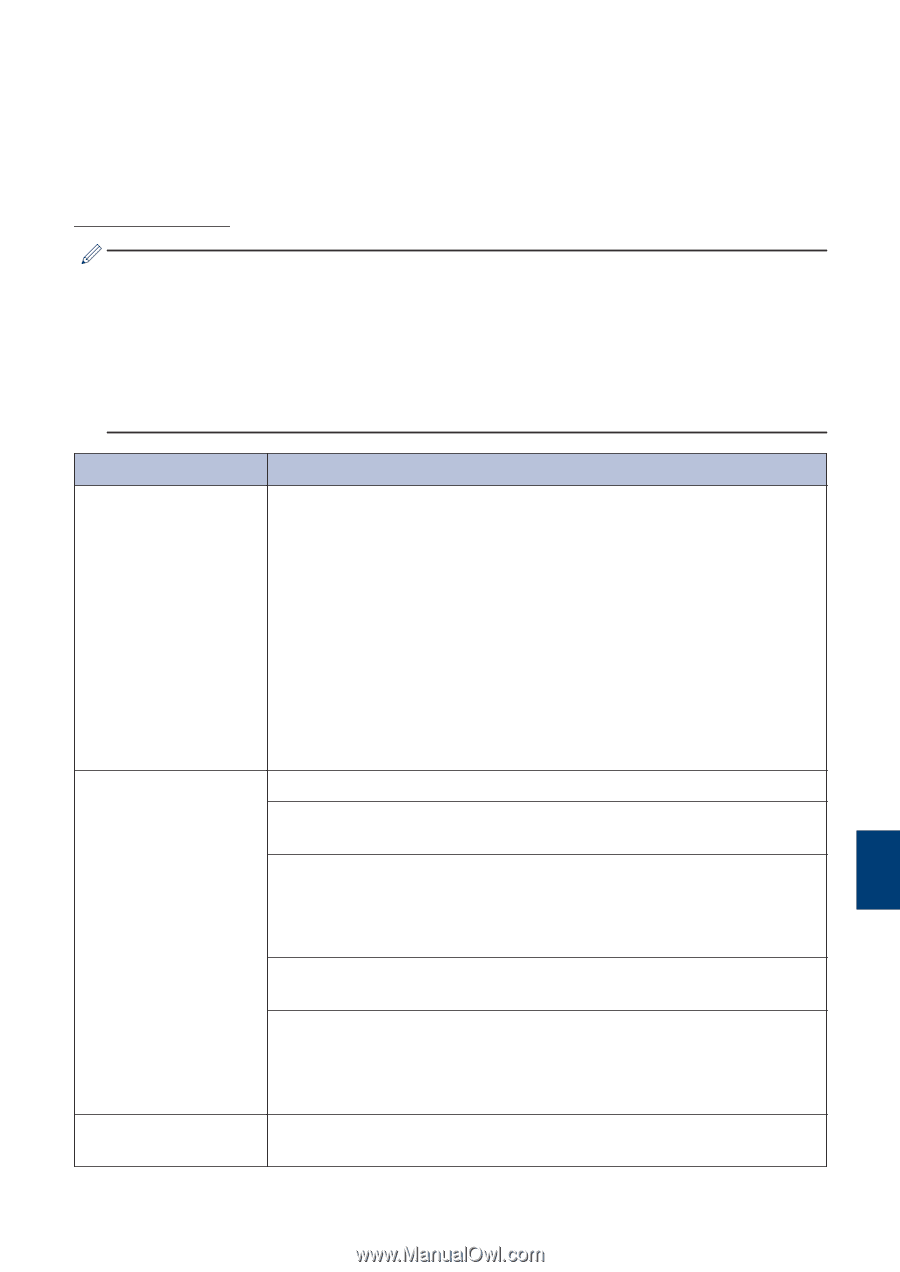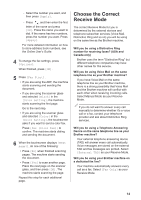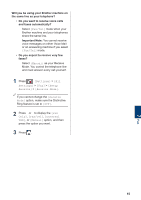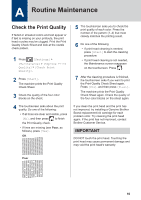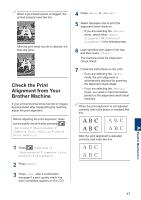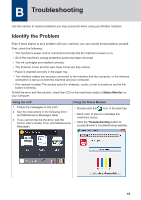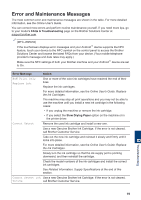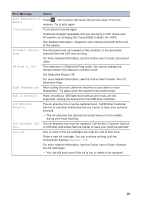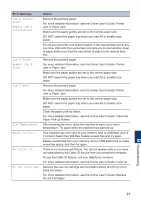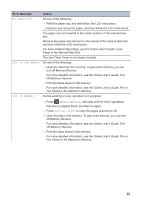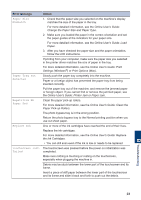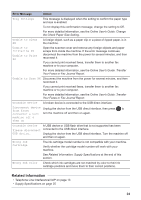Brother International MFC-J895DW Reference Guide - Page 20
Error and Maintenance Messages
 |
View all Brother International MFC-J895DW manuals
Add to My Manuals
Save this manual to your list of manuals |
Page 20 highlights
Error and Maintenance Messages The most common error and maintenance messages are shown in the table. For more detailed information, see the Online User's Guide. You can correct most errors and perform routine maintenance yourself. If you need more tips, go to your model's FAQs & Troubleshooting page on the Brother Solutions Center at support.brother.com. (MFC-J895DW) If the touchscreen displays error messages and your Android™ device supports the NFC feature, touch your device to the NFC symbol on the control panel to access the Brother Solutions Center and browse the latest FAQs from your device. (Your mobile telephone provider's message and data rates may apply.) Make sure the NFC settings of both your Brother machine and your Android™ device are set to On. Error Message Action B&W Print Only Replace ink. One or more of the color ink cartridges have reached the end of their lives. Replace the ink cartridges. For more detailed information, see the Online User's Guide: Replace the Ink Cartridges. The machine may stop all print operations and you may not be able to use the machine until you install a new ink cartridge in the following cases: • If you unplug the machine or remove the ink cartridge. • If you select the Slow Drying Paper option on the machine or in the printer driver. Cannot Detect Remove the used ink cartridge and install a new one. Use a new Genuine Brother Ink Cartridge. If the error is not cleared, call Brother Customer Service. Take out the new ink cartridge and reinstall it slowly and firmly until it locks into place. For more detailed information, see the Online User's Guide: Replace the Ink Cartridges. Slowly turn the ink cartridge so that the ink supply port is pointing downward, and then reinstall the cartridge. Check the model numbers of the ink cartridges and install the correct ink cartridges. See Related Information: Supply Specifications at the end of this section. Cannot Detect Ink Use a new Genuine Brother Ink Cartridge. If the error is not cleared, Volume call Brother Customer Service. B Troubleshooting 19