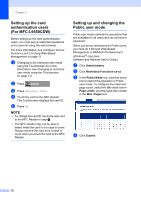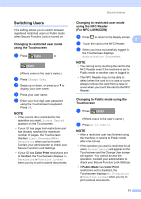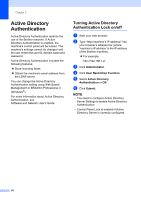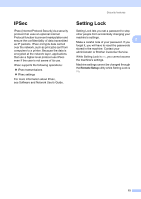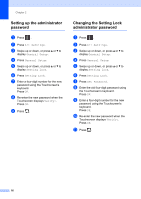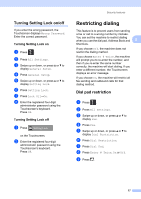Brother International MFC-L8850CDW Advanced Users Guide - Page 18
Setting up the card authentication users (For MFC-L9550CDW)
 |
View all Brother International MFC-L8850CDW manuals
Add to My Manuals
Save this manual to your list of manuals |
Page 18 highlights
Chapter 2 Setting up the card authentication users (For MFC-L9550CDW) 2 Before setting up the card authentication users, you must set up restricted operations and a user list using the web browser. For more information, see Configure Secure Function Lock 3.0 Using Web Based Management on page 11. a Changing to the restricted user mode using the Touchscreen (for more information, see Changing to restricted user mode using the Touchscreen on page 13). b Press XXXXX c Press Register Card. d Touch the card to the NFC Reader. The Touchscreen displays the card ID. e Press OK. NOTE • To change the card ID, touch the new card to the NFC Reader in step d. • The NFC Reader may not be able to detect when the card is in a case or cover. Always remove the card from a case or cover when you touch the card to the NFC Reader. Setting up and changing the Public user mode 2 Public user mode restricts the operations that are available for all users who do not have a password. When you set up restrictions for Public users, you must do it through Web Based Management or BRAdmin Professional 3 (Windows® only) (see Software and Network User's Guide). a Click Administrator. b Click Restricted Functions xx-xx. c In the Public Mode row, clear the check box to restrict the operation in Public user mode. To configure the maximum page count, select the On check box in Page Limits, and then type the number in the Max. Pages box. d Click Submit. 12