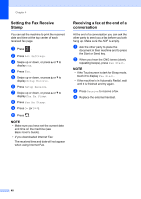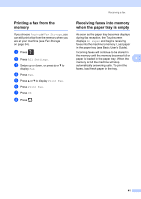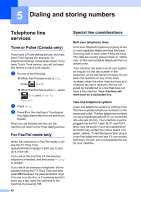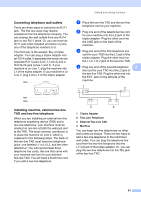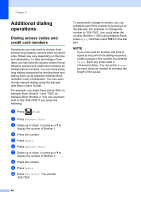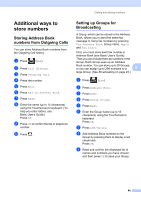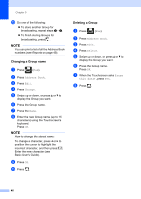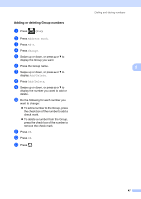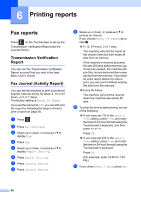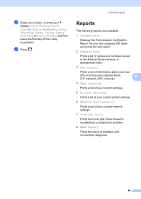Brother International MFC-L8850CDW Advanced Users Guide - Page 51
Additional ways to store numbers, Storing Address Book numbers from Outgoing Calls
 |
View all Brother International MFC-L8850CDW manuals
Add to My Manuals
Save this manual to your list of manuals |
Page 51 highlights
Additional ways to store numbers 5 Storing Address Book numbers from Outgoing Calls 5 You can store Address Book numbers from the Outgoing Call history. a Press (Fax). b Press Call History. c Press Outgoing Call. d Press the number. e Press Edit. f Press Add to Address Book. g Press Name. h Enter the name (up to 15 characters) using the Touchscreen's keyboard. (To help you enter letters, see Basic User's Guide.) Press OK. i Press OK to confirm the fax or telephone number. j Press . Dialing and storing numbers Setting up Groups for Broadcasting 5 A Group, which can be stored in the Address Book, allows you to send the same fax message to many fax numbers by pressing Fax, Address Book, Group name, Apply and Fax Start. First, you must store each fax number in Address Book (see Basic User's Guide). Then you can include them as numbers in the Group. Each Group uses up an Address Book number. You can store up to 20 Groups, or you can assign up to 299 numbers to a 5 large Group. (See Broadcasting on page 23.) a Press (Fax). b Press Address Book. c Press Edit. d Press Setup Groups. e Press Name. f Enter the Group name (up to 15 characters) using the Touchscreen's keyboard. Press OK. g Press Add/Delete. h Add Address Book numbers to the Group by pressing them to display a red checkmark. Press OK. i Read and confirm the displayed list of names and numbers you have chosen, and then press OK to save your Group. 45