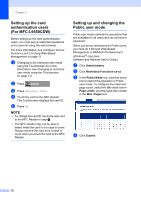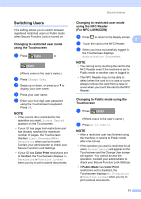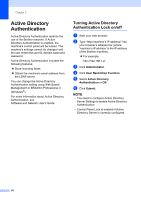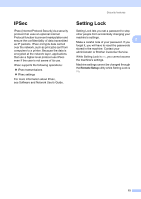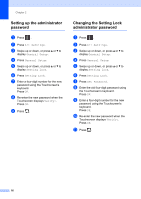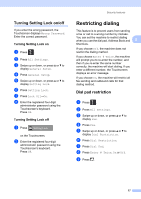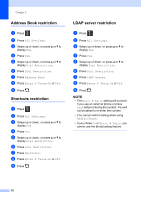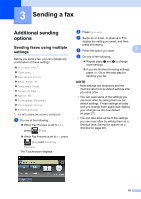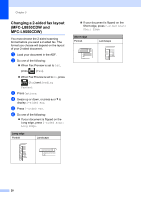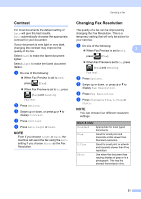Brother International MFC-L8850CDW Advanced Users Guide - Page 22
Setting up the administrator password, Changing the Setting Lock administrator password, g
 |
View all Brother International MFC-L8850CDW manuals
Add to My Manuals
Save this manual to your list of manuals |
Page 22 highlights
Chapter 2 Setting up the administrator password 2 a Press . b Press All Settings. c Swipe up or down, or press a or b to display General Setup. d Press General Setup. e Swipe up or down, or press a or b to display Setting Lock. f Press Setting Lock. g Enter a four-digit number for the new password using the Touchscreen's keyboard. Press OK. h Re-enter the new password when the Touchscreen displays Verify:. Press OK. i Press . Changing the Setting Lock administrator password 2 a Press . b Press All Settings. c Swipe up or down, or press a or b to display General Setup. d Press General Setup. e Swipe up or down, or press a or b to display Setting Lock. f Press Setting Lock. g Press Set Password. h Enter the old four-digit password using the Touchscreen's keyboard. Press OK. i Enter a four-digit number for the new password using the Touchscreen's keyboard. Press OK. j Re-enter the new password when the Touchscreen displays Verify:. Press OK. k Press . 16