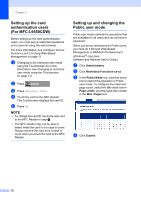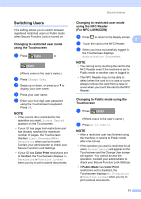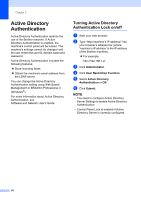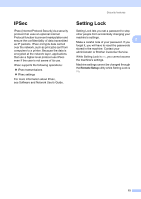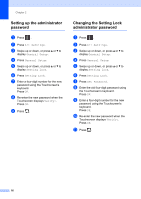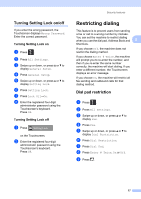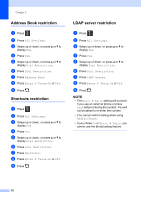Brother International MFC-L8850CDW Advanced Users Guide - Page 19
Switching Users, Changing to restricted user mode using the Touchscreen
 |
View all Brother International MFC-L8850CDW manuals
Add to My Manuals
Save this manual to your list of manuals |
Page 19 highlights
Security features Switching Users 2 This setting allows you to switch between registered restricted users or Public mode when Secure Function Lock is turned on. Changing to restricted user mode using the Touchscreen 2 a Press Public or XXXXX . (Where xxxxx is the user's name.) b Press Change User. c Swipe up or down, or press a or b to display your user name. d Press your user name. e Enter your four-digit user password using the Touchscreen's keyboard. Press OK. NOTE • If the current ID is restricted for the operation you want, Access Denied appears on the Touchscreen. • If your ID has page limit restrictions and has already reached the maximum number of pages, the Touchscreen displays Limit Exceeded or No Permission when you try to print. Contact your administrator to check your Secure Function Lock Settings. • If your ID has Color Print restrictions set to disabled, the Touchscreen displays No Permission or Function Locked when you try to print colored documents. Changing to restricted user mode using the NFC Reader (For MFC-L9550CDW) 2 a Press to return to the Ready screen. 2 b Touch the card to the NFC Reader. c When you have successfully logged in, the Touchscreen displays Authorization Succeeded. NOTE • You can log on by touching the card to the NFC Reader even if the machine is set to Public mode or another user is logged in. • The NFC Reader may not be able to detect when the card is in a case or cover. Always remove the card from a case or cover when you touch the card to the NFC Reader. Changing to Public mode using the Touchscreen 2 a Press XXXXX . (Where xxxxx is the user's name.) b Press Go to Public. NOTE • After a restricted user has finished using the machine, it returns to Public mode after one minute. • If the operation you want is restricted for all users, Access Denied will appear on the Touchscreen and the Change User screen will appear. You cannot access the operation. Contact your administrator to check your Secure Function Lock Settings. • If Public Mode has Color Print restrictions set to disabled, the Touchscreen displays No Permission or Function Locked when you try to print colored documents. 13