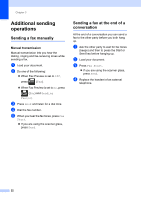Brother International MFC-L8850CDW Advanced Users Guide - Page 33
Checking and canceling waiting jobs, Setting your changes as the new default
 |
View all Brother International MFC-L8850CDW manuals
Add to My Manuals
Save this manual to your list of manuals |
Page 33 highlights
Sending a fax Checking and canceling waiting jobs 3 Check which jobs are still waiting in the memory to be sent. If there are no jobs, the Touchscreen displays No Jobs Waiting. You can cancel a fax job that is stored and waiting in the memory. a Press . b Press All Settings. c Swipe up or down, or press a or b to display Fax. d Press Fax. e Swipe up or down, or press a or b to display Remaining Jobs. f Press Remaining Jobs. Jobs that are waiting will appear on the Touchscreen. g Swipe up or down, or press a or b to scroll through the waiting jobs and press the job you want to cancel. h Press Cancel. i Do one of the following: To cancel, press Yes. If you want to cancel another job repeat step g. To exit without canceling, press No. j When you have finished canceling jobs, press . Setting your changes as the new default 3 You can save the fax settings for Fax Resolution, Contrast, Glass Scan Size, Real Time TX, Coverpage Setup and Overseas Mode you use most often by setting them as the default. These settings will stay until you change them again. 3 a Do one of the following: When Fax Preview is set to Off, press (Fax). When Fax Preview is set to On, press (Fax) and Sending Fax(es). b Press Options. c Swipe up or down, or press a or b to choose the setting you want to change, and then press the new option. Repeat this step for each setting you want to change. d After changing the last setting, swipe up or down, or press a or b to display Set New Default. e Press Set New Default. f The Touchscreen asks you to confirm the change to the new default settings. Press Yes to confirm. g Press . 27