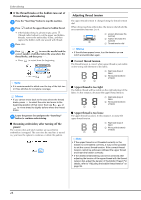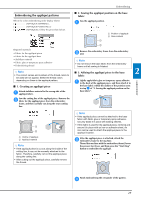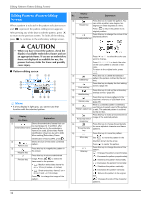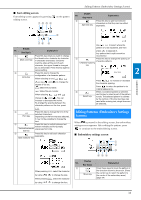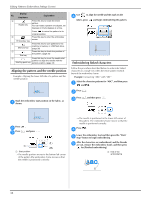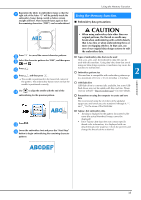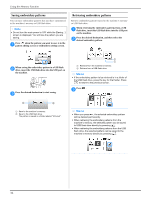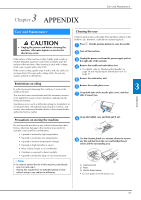Brother International PE535 Operation Manual - Page 35
Editing Patterns Embroidery Settings, Screen
 |
View all Brother International PE535 manuals
Add to My Manuals
Save this manual to your list of manuals |
Page 35 highlights
■ Font editing screen Font editing screen appears by pressing editing screen. 12 3 4 on the pattern Editing Patterns (Embroidery Settings Screen) Display No. Key Name Explanation 6 Press this key to split text between characters so that they can be edited Split text key separately. 5 78 6 Display No. Key Name Explanation 1 Press this key when you want to change the thread color, character by character Multi color key in character embroidery. Since the machine stops at the end of each character, the upper thread is changed as you embroider. Press this key again to cancel setting. 2 Press this key to change the Array key configuration of a character pattern. When selecting an arc ( ), use and degree of the arc. to change the : Make the arc flatter. : Make the arc rounder. When selecting , and change to and . You can increase or decrease the incline. To arrange the spacing between the character patterns on the line, press . 3 Press this key to change the font of the Font key selected characters. Depending on the font that was selected, it may not be possible to change the font. 4 Press this key to switch between text written vertically and horizontally. Vertical/horizontal (Japanese font only) text key 5 Press this key to edit each character separately. Edit character key When pressing by using When pressing by using , select the character to change the size. , select the character to change the font. Use to select where the pattern is to be separated, and then press to separate it. Any pattern that is split cannot be recombined. 7 Press this key to change the spacing of character patterns. Character spacing key 2 EMBROIDERY Press / to increase or decrease the character spacing. Press to return the pattern to its original appearance. 8 When a combined pattern is selected, Select key use this key to select a part of the pattern to edit. The selected pattern is outlined by the red box. If the line feed key was used while entering text, single lines can be selected. Editing Patterns (Embroidery Settings Screen) When is pressed in the editing screen, the embroidery settings screen appears. After editing the pattern, press to continue to the embroidering screen. ■ Embroidery settings screen 1 2 3 65 4 Display No. Key Name Explanation 1 Press these keys to move the pattern in the direction shown by the arrow. (Press Move key the center key to return the pattern to the center of the embroidery area.) (page 34) 33