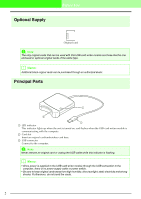Brother International PEDESIGN LITE Users Manual - English - Page 10
desired language, Choose Destination Location
 |
View all Brother International PEDESIGN LITE manuals
Add to My Manuals
Save this manual to your list of manuals |
Page 10 highlights
Before Use 4. Select the desired language, and then click OK. → The InstallShield Wizard starts up, and the first dialog box appears. 5. Click Next to continue with the installation. → A dialog box appears, allowing you to select the folder where the software will be installed. b Memo: • To install the application into a different folder: 1) Click Browse. 2) In the Choose Folder dialog box that appeared, select the drive and folder. (If necessary, type in the name of a new folder.) 3) Click OK. → The Choose Destination Location dialog box of the InstallShield Wizard shows the selected folder. 4) Click Next to install the application into the selected folder. • To return to the previous step, click Back. • To quit the installation, click Cancel. 6