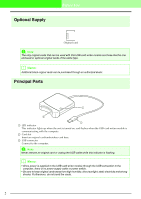Brother International PEDESIGN LITE Users Manual - English - Page 4
Arranging Embroidery Designs - pe design lite embroidery software
 |
View all Brother International PEDESIGN LITE manuals
Add to My Manuals
Save this manual to your list of manuals |
Page 4 highlights
Table of Contents Table of Contents i Before Use 1 What you can do with this software 1 Introduction 1 Package Contents 1 Optional Supply 2 Principal Parts 2 Installation 3 Please Read Before Installation 3 System Requirements 3 Installing the Software 4 Technical Support 8 Online Registration 8 Uninstallation 8 Tutorial 9 Editing Embroidery Designs 31 Selecting patterns 31 Moving patterns 31 Scaling patterns 32 Flipping patterns horizontally or vertically.... 32 Rotating patterns 32 Selecting patterns individually 33 Adding Text 34 Entering Text 34 Selecting text attributes 35 Editing entered text 36 Specifying text arrangement 37 Applying Sewing Attributes to Text and Regions 39 Setting the thread color and sew type ......... 39 Specifying sewing attributes 41 Understanding the Window and Using Tools.... 9 Adding Text and Converting an Image to an Embroidery Design (Auto Punch Function)..... 10 Step1 Entering text 10 Step2 Adjusting the text layout 13 Step3 Importing image data 13 Step4 Automatically converting the image to an embroidery pattern 14 Step5 Specifying the sewing color and direction 15 Step6 Changing the sewing order 17 Step7 Displaying a preview of the embroidery 17 Step8 Saving the embroidery design.......... 18 Step9 Transferring the design to an original card 19 Automatically Converting an Image to an Embroidery Pattern 20 Importing Image Data 20 Importing image data 20 Importing image data from a scanner.......... 20 Importing image data from the Clipboard .... 21 Changing the Image Settings 22 Changing the display of the background image 22 Changing the size and position of the image 22 Zooming 43 Zooming in 43 Zooming out 43 Displaying at actual size 43 Displaying selected patterns to fill the window 43 Zooming Design Page to window 43 Checking and editing the sewing order/color .. 44 Displaying a preview of the embroidery .......... 46 Checking embroidery design information........ 48 Saving and Printing 49 Saving 49 Printing 52 Changing Software Settings 55 Changing the grid settings 55 Changing the measurement units 55 Tips and Techniques 56 Sewing Direction 56 Sewing Order 56 Sewing Wide Areas 56 Menus/Tools 57 List of Tool Box Buttons 57 List of Menus 57 Troubleshooting 63 Index 64 Automatically Converting an Image to an Embroidery Pattern (Auto Punch 23 Arranging Embroidery Designs 25 Opening/Importing Embroidery Designs ......... 25 Creating a new embroidery design 25 Opening a PE-DESIGN Lite file 25 Importing embroidery design files 27 Specifying the Design Page Size and Color ... 29 Saving the Image Data 30 i