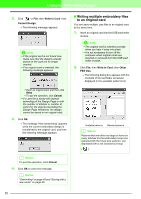Brother International PEDESIGN LITE Users Manual - English - Page 56
Printing
 |
View all Brother International PEDESIGN LITE manuals
Add to My Manuals
Save this manual to your list of manuals |
Page 56 highlights
Arranging Embroidery Designs a Note: • Since original cards are erased completely before patterns are written to it, it is useful to keep a copy with the contents of each card in the card folder that comes with the software so that you can easily recover the files that were on the card. • To check the contents of the original card, open the Browse dialog box, and then click , which appears at the top of the list in the Browse window. The patterns saved on the inserted card appear in the available patterns list. • Do not remove the card or unplug the USB cable while patterns are being written to the card (while the LED indicator is flashing). 9. Click in the upper-right corner of the dialog box to close the dialog box. ■ Adding comments to saved .pes files You can enter comments and information about the pattern to a saved .pes file. 1. Click File, then Property. → The File property dialog box appears. b Memo: • The entered information will be saved to the file the next time that it is saved. • To quit the operation and close the dialog box, click Cancel. Printing ■ Specifying print settings Before printing, you may need to change the print settings for the embroidery design files that you want to print. 1. Click File, then Print Setup. → A Print Setup dialog box similar to the one shown below appears. b Memo: The stitch count is the total of all stitches. 2. To enter or change the information, type it in. 3. Click OK to save the entered information. 2. Under Paper and Orientation, select the appropriate settings. 3. Under Print type, Print option and Stitch image, select how the data is to be printed. Print type Actual Size: Select this option to print the design in actual size and the sewing information (dimensions of the embroidery, the sewing color order and the stitch count, the hoop position) on separate pages. Reduced Size: Select this option to print a reduced image together with all of the abovementioned information on a single page. 52