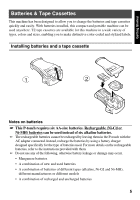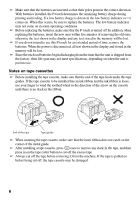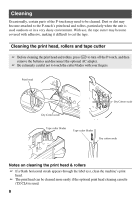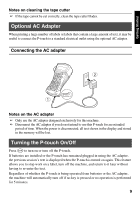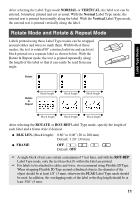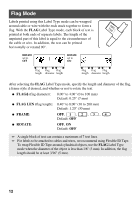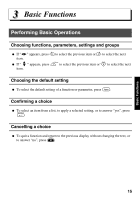Brother International PT 1650 Users Manual - English - Page 18
Label Type Modes, Selecting a Label Type Mode, Normal and Vertical Modes
 |
UPC - 012502607366
View all Brother International PT 1650 manuals
Add to My Manuals
Save this manual to your list of manuals |
Page 18 highlights
2 Label Type Modes Selecting a Label Type Mode Pressing a allows you to select one of the two regular modes for designing and printing your own custom labels, or any of the six special modes available for printing labels preformatted for identifying patch panels, cables, connectors and other components. 1 Press a. 2 Press u or d (or continue pressing a) until the desired mode is displayed. (For details on each Label Type mode, refer to the sections below.) 3 Press n to apply the selected Label Type mode. • If NORMAL or VERTICAL was selected, continue entering the label text as described in chapter 3, Basic Functions. • If ROTATE, ROT-REP, PORT, PANEL, or FLAG was selected, continue with the following steps. 4 Press l or r until the desired parameter is displayed. 5 Press u or d until the desired setting is displayed (or use the number keys to type in the desired setting). 6 Press n to apply the selected settings. 7 Type the text for each label in a separate text block. 8 Print the labels. • To print a single copy of each label, press p. • To print multiple copies or several copies while increasing certain characters, or to print using any other special printing function, press g, then a and choose your options. (For details, refer to Using special printing functions on page 32.) Normal and Vertical Modes Labels printed using the Normal and Vertical Label Type modes can be formatted and printed to fit any need. NORMAL ABCDE VERTICAL A B C D E 10