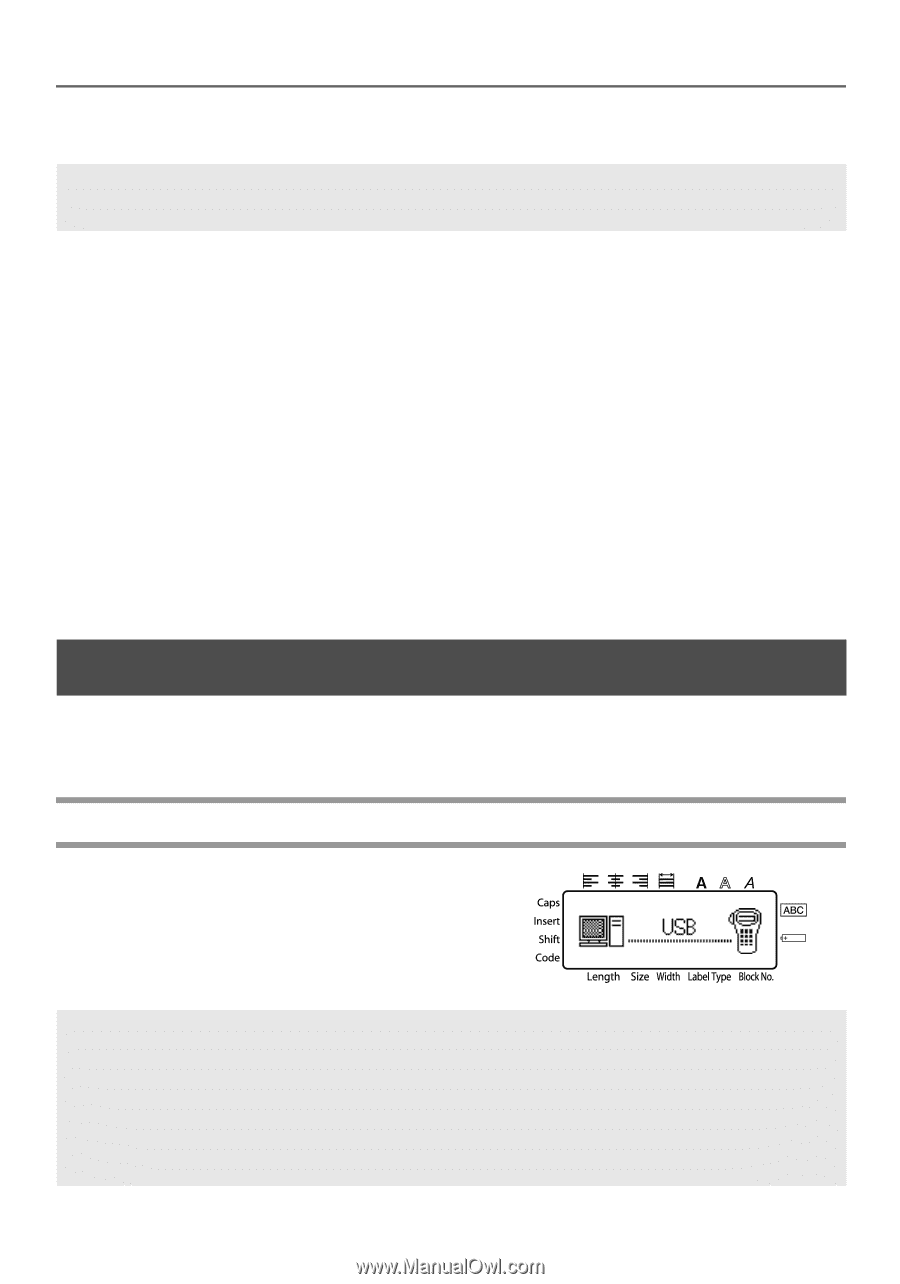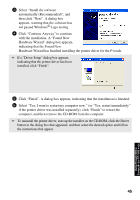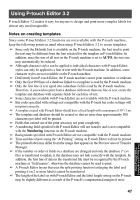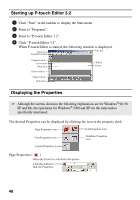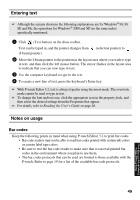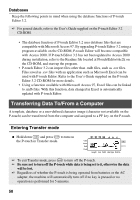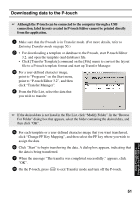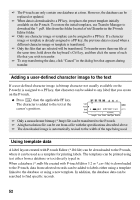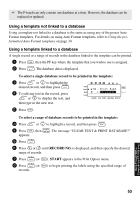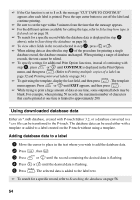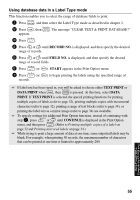Brother International PT 1650 Users Manual - English - Page 58
Transferring Data To/From a Computer, Entering Transfer mode
 |
UPC - 012502607366
View all Brother International PT 1650 manuals
Add to My Manuals
Save this manual to your list of manuals |
Page 58 highlights
Databases Keep the following points in mind when using the database functions of P-touch Editor 3.2. ☞ For general details, refer to the User's Guide supplied on the P-touch Editor 3.2 CD-ROM. • The database function of P-touch Editor 3.2 uses database files that are compatible with Microsoft Access 97. By upgrading P-touch Editor 3.2 using a program available on the CD-ROM, P-touch Editor will become compatible with Access 2000. If P-touch Editor 3.2 has not been updated to Access 2000 during installation, refer to the Readme file located at Ptouch\Editor\Ac2k on the CD-ROM, and start up the program. • P-touch Editor 3.2 can import files other than .mdb files, such as .csv files. Files saved as .csv files with an application such as Microsoft Excel can be used with P-touch Editor. Refer to the User's Guide supplied on the P-touch Editor 3.2 CD-ROM for more details. • Using a function available with Microsoft Access 97, Excel files can be linked to .mdb files. With this function, data changed in Excel is automatically updated with P-touch Editor. Transferring Data To/From a Computer A template, database or a user-defined character image (character not available on the P-touch) can be transferred from the computer and assigned to a PF key on the P-touch. Entering Transfer mode ● Hold down g and press o to turn on the P-touch in Transfer mode. ☞ To exit Transfer mode, press o to turn off the P-touch. ☞ Be sure not to turn off the P-touch while data is being set to it, otherwise the data will be lost. ☞ Regardless of whether the P-touch is being operated from batteries or the AC adapter, the machine will automatically turn off if no key is pressed or no operation is performed for 5 minutes. 50