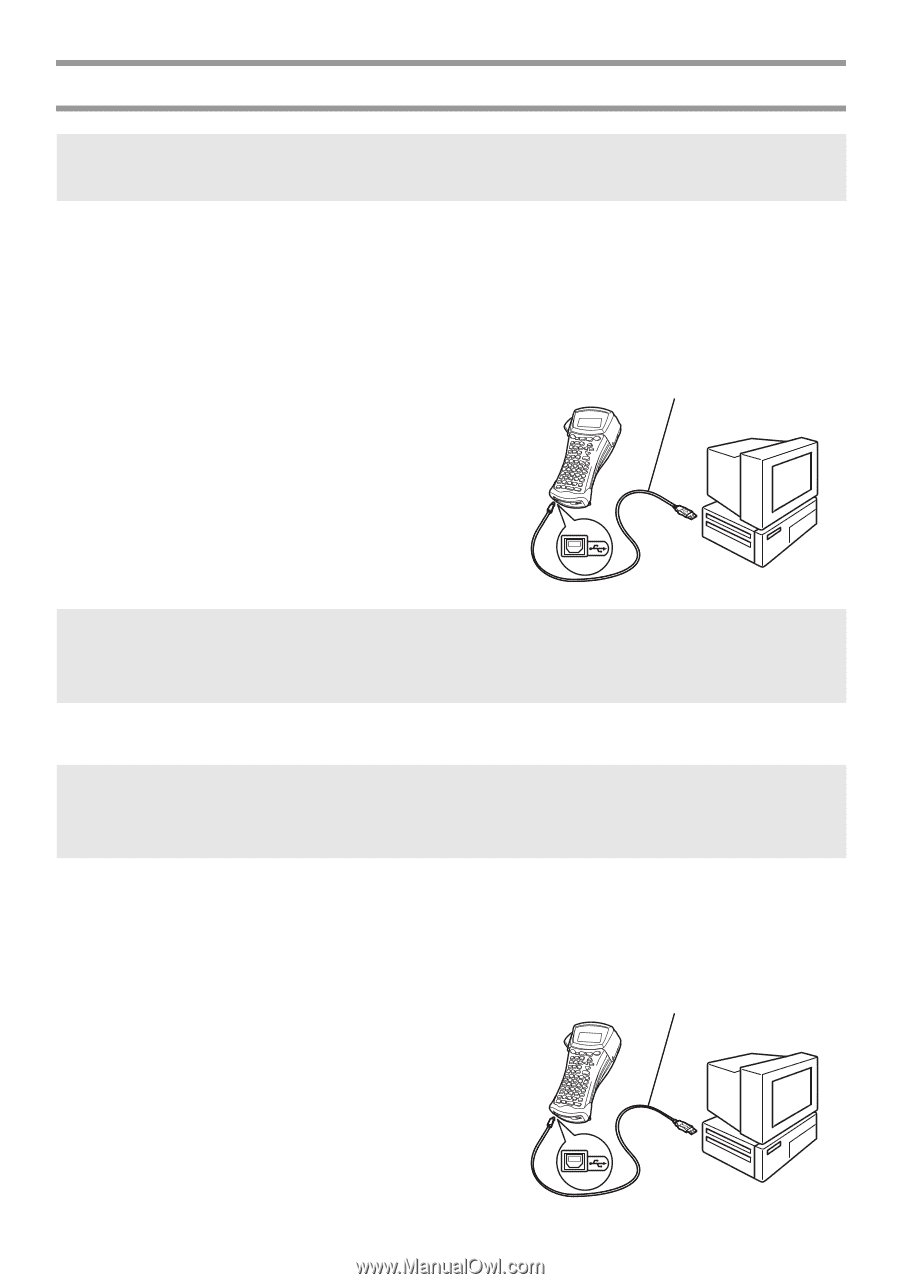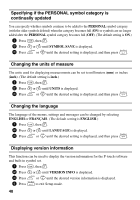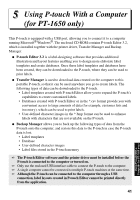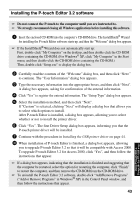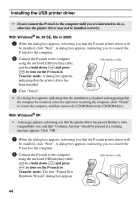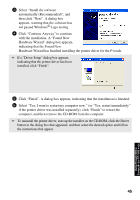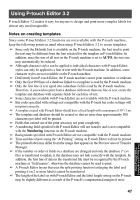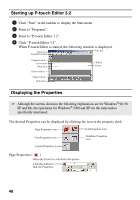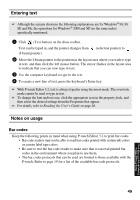Brother International PT 1650 Users Manual - English - Page 52
Installing the USB printer driver, With Windows, 98 SE, Me or 2000 - xp driver
 |
UPC - 012502607366
View all Brother International PT 1650 manuals
Add to My Manuals
Save this manual to your list of manuals |
Page 52 highlights
Installing the USB printer driver ☞ Do not connect the P-touch to the computer until you are instructed to do so, otherwise the printer driver may not be installed correctly. With Windows® 98, 98 SE, Me or 2000: 1 When the dialog box appears, informing you that the P-touch printer driver will be installed, click "Next". A dialog box appears, instructing you to connect the P-touch to the computer. 2 Connect the P-touch to the computer using the enclosed USB interface cable, and then hold down g and press o to turn on the P-touch in Transfer mode. A dialog box appears, indicating that the printer driver has been installed. USB interface cable 3 Click "Finish". ☞ If a dialog box appears, indicating that the installation is finished and suggesting that the computer be restarted, select the option for restarting the computer, click "Finish" to restart the computer, and then remove the CD-ROM from the CD-ROM drive. With Windows® XP: ☞ A message appears, informing you that the printer driver has passed Brother's own compatibility tests and that "Continue Anyway" should be pressed if a warning message appears. Click "OK" 1 When the dialog box appears, informing you that the P-touch printer driver will be installed, click "Next". A dialog box appears, instructing you to connect the P-touch to the computer. 2 Connect the P-touch to the computer using the enclosed USB interface cable, and then hold down g and press o to turn on the P-touch in Transfer mode. The first "Found New Hardware Wizard" dialog box appears. USB interface cable 44