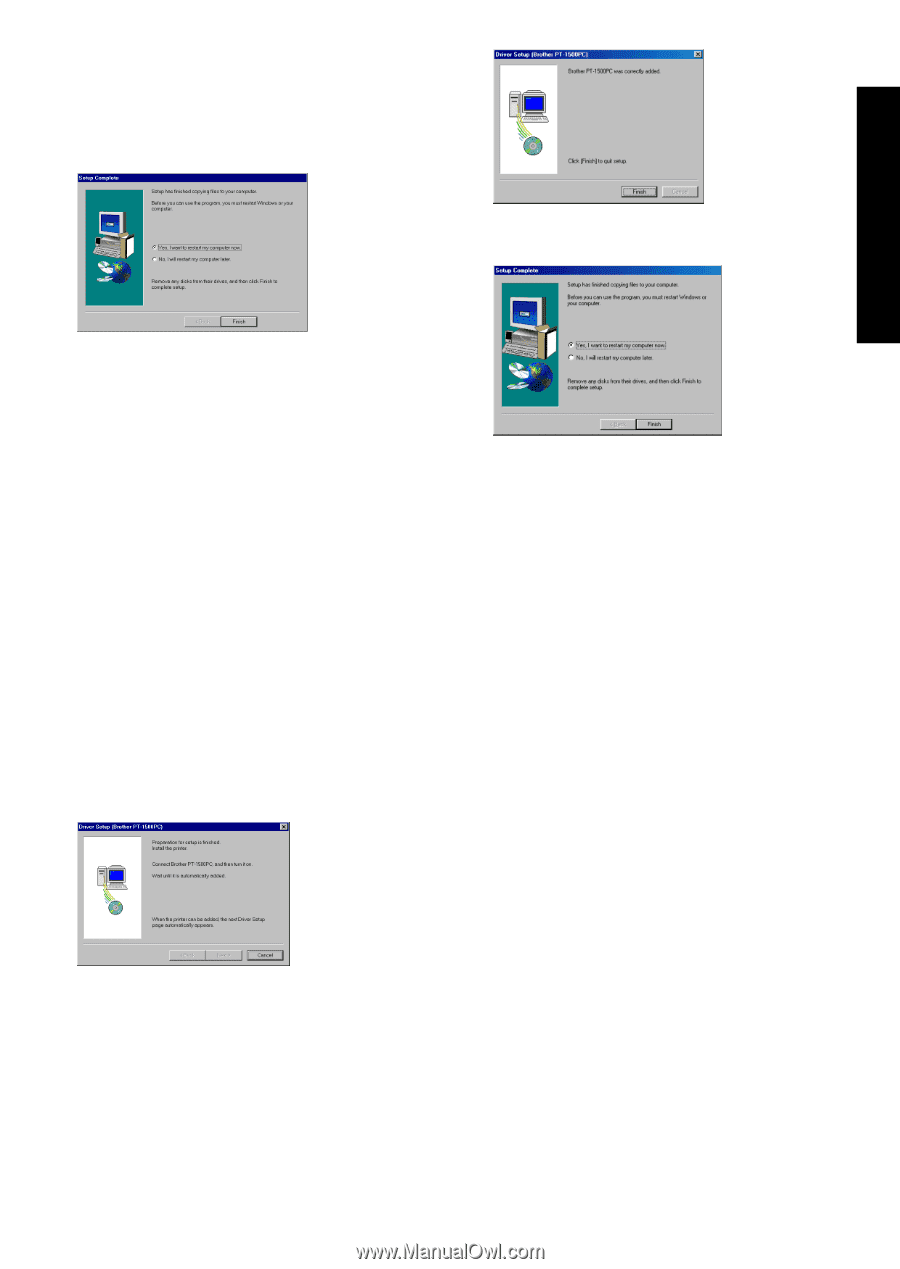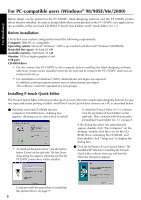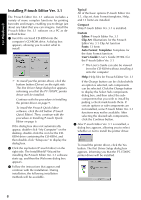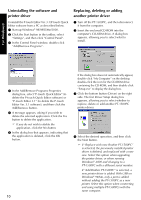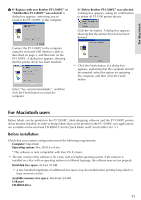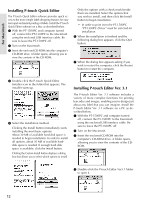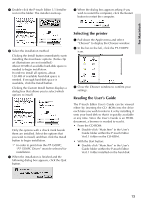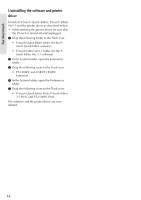Brother International PT1500PC Users Manual - English - Page 11
Installing the printer driver, Reading the User ’s Guide, s Guide P-touch Editor
 |
UPC - 012502600459
View all Brother International PT1500PC manuals
Add to My Manuals
Save this manual to your list of manuals |
Page 11 highlights
For Windows® Continue with the procedure in Installing the printer driver below. If the printer driver is already installed, click the No button. A dialog box appears, showing that installation is finished. 3 Click the Finish button. A dialog box appears, showing that installation is finished. Select "Yes, I want to restart may computer now.", click the Finish button to restart the computer, and then remove the CD-ROM from the CD-ROM drive. Installing the printer driver With Plug-and-Play, new devices connected to the system are detected, and their drivers are automatically installed. Since the PT-1500PC will be connected through the USB port, its driver will be installed with Plug-and-Play. Be sure to read the installation instructions described below before installing the printer driver supplied on the CDROM. Be sure not to connect the PT-1500PC until you are instructed to do so. 1 Click the Next button. A dialog box appears, instructing you to connect the PT-1500PC to the computer. 2 Connect the PT-1500PC to the computer using the enclosed USB interface cable as described on page 5, and then turn on the PT-1500PC. A dialog box appears, showing that the printer driver has been installed. 4 Select "Yes, I want to restart my computer now.", click the Finish button to restart the computer, and then remove the CD-ROM from the computer. Reading the User's Guide The P-touch Editor User's Guide can be viewed either by inserting the CD -ROM into the drive each time you wish to refer to it or by installing it onto your hard disk so that it is quickly available at any time. Since the User's Guide is an HTML document, a browser is needed to read it. • From the CD-ROM: 1 Start up Windows Explorer. 2 Select the CD-ROM drive. 3 Double-click "Main.htm" in the Manual folder within the Ptouch folder on the CD-ROM. • From the P-touch Editor 3.1 group window: Double-click The User's Guide P-touch Editor Ver3.1 icon. • With the Start button: 1 Click the Start button in the taskbar to display the Start menu. 2 Select "Programs". 3 Select "P-touch Editor 3.1". 4 Click "The User's Guide P-touch Editor Ver3.1". 9