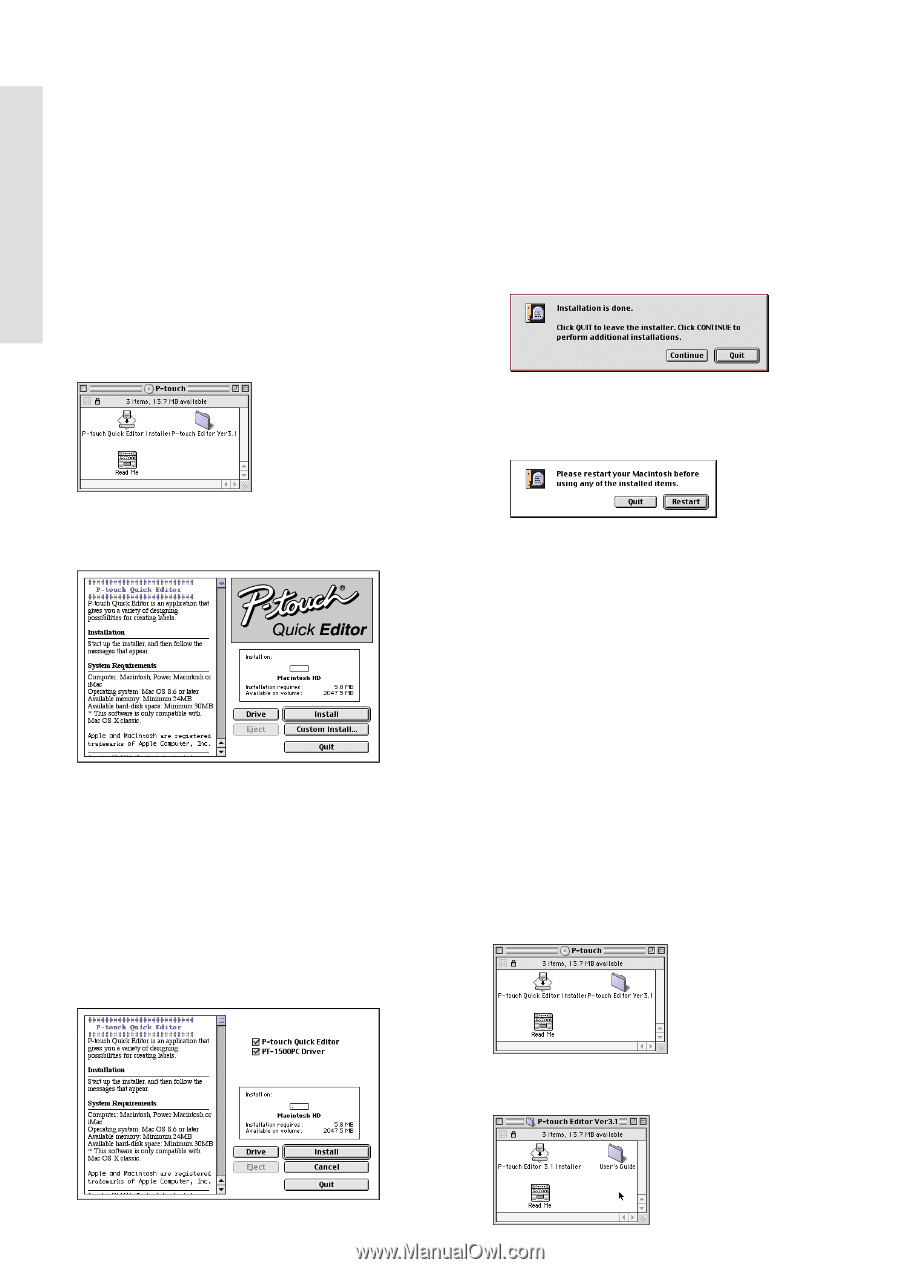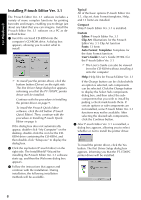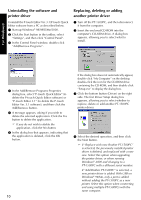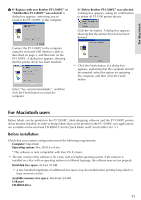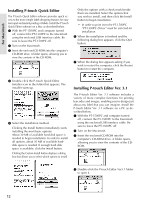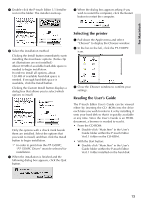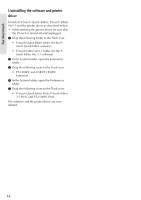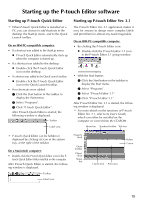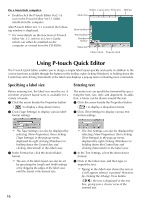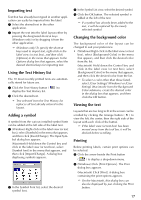Brother International PT1500PC Users Manual - English - Page 14
Installing P-touch Quick Editor, Installing P-touch Editor Ver.3.1, For Macintosh - pt 1500pc software drivers
 |
UPC - 012502600459
View all Brother International PT1500PC manuals
Add to My Manuals
Save this manual to your list of manuals |
Page 14 highlights
For Macintosh Installing P-touch Quick Editor The P-touch Quick Editor software provides quick access to the more simple label-designing features for easy text input and instant printing of labels. Install the P-touch Quick Editor software on a Mac as described below. 1 With the PT-1500PC and computer turned off, connect the PT-1500PC to the Macintosh using the enclosed USB interface cable. Be sure to leave the PT-1500PC off. 2 Turn on the Macintosh. 3 Insert the enclosed CD-ROM into the computer's CD-ROM drive. A folder opens, allowing you to view the contents of the CD-ROM. Only the options with a check mark beside them are installed. Select the options that you wish to install, and then click the Install button to begin installation. In order to print from the PT-1500PC, "PT-1500PC Driver" must be selected for installation. 6 When the installation is finished and the following dialog box appears, click the Quit button. 7 When the dialog box appears asking if you wish to restart the computer, click the Restart button to restart the computer. 4 Double-click the P-touch Quick Editor Installer icon in the folder that appears. The installer starts up. 5 Select the installation method. Clicking the Install button immediately starts installing the most basic options. About 30 MB of available hard-disk space is needed to begin installation. In order to install all options, about 30 MB of available harddisk space is needed. If enough hard-disk space is available, click the Install button. Clicking the Custom Install button displays a dialog box that allows you to select which options to install. Installing P-touch Editor Ver. 3.1 The P-touch Editor Ver. 3.1 software includes a variety of more complex functions for printing barcodes and images, enabling you to design just about any label that you can imagine. Install the P-touch Editor Ver. 3.1 software on a PC as described below. 1 With the PT-1500PC and computer turned off, connect the PT-1500PC to the Macintosh using the enclosed USB interface cable. Be sure to leave the PT-1500PC off. 2 Turn on the Macintosh. 3 Insert the enclosed CD-ROM into the computer's CD-ROM drive. A folder opens, allowing you to view the contents of the CDROM. 4 Double-click the P-touch Editor Ver3.1 folder to open it. 12