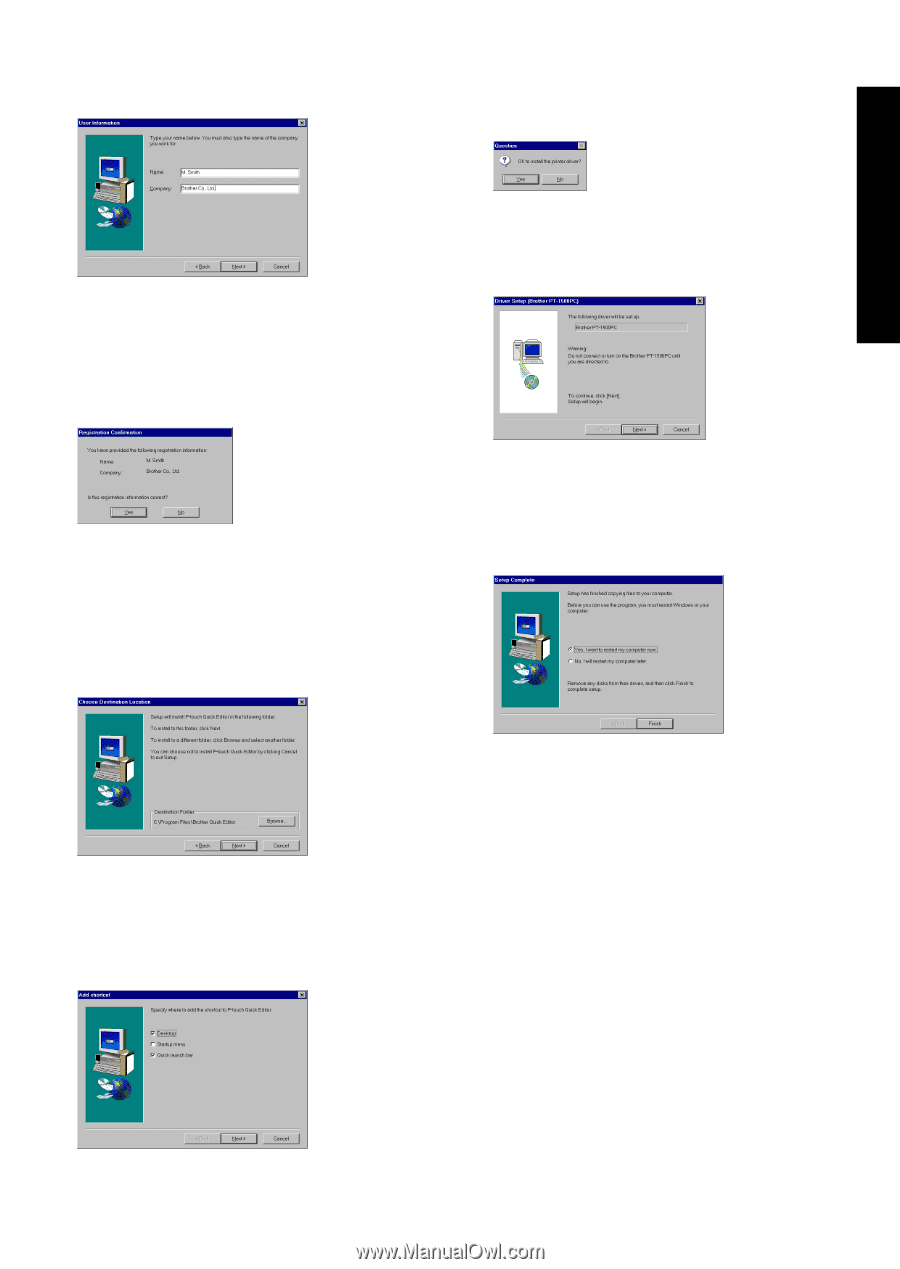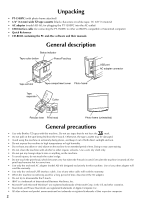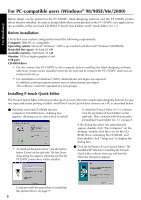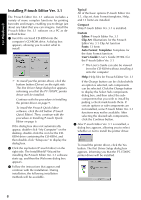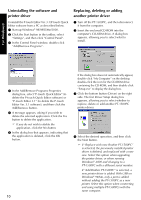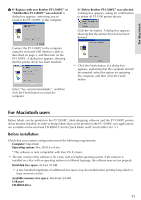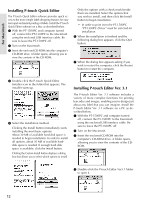Brother International PT1500PC Users Manual - English - Page 9
For Windows, After P-touch Quick Editor is installed, - drivers
 |
UPC - 012502600459
View all Brother International PT1500PC manuals
Add to My Manuals
Save this manual to your list of manuals |
Page 9 highlights
For Windows® 3 Carefully read the contents of the dialog box, and then click the Next button to continue. The User Information dialog box appears. 8 Select the desired location for the shortcut, and then click the Next button. A dialog box appears, allowing you to select whether or not to install the printer driver. 4 Type the necessary information into the appropriate boxes (If the information has already been registered in Windows®, it will automatically appear.), and then click the Next button. A dialog box appears, asking for confirmation of the entered information. 5 Click the Yes button to register the entered information. To change the information, click the No button, and then return to step 3. The Choose Destination Location dialog box appears. To install the printer driver, click the Yes button. The first Driver Setup dialog box appears, informing you that the PT-1500PC printer driver will be installed. Continue with the procedure in Installing the printer driver on page 9. If the printer driver is already installed, click the No button. A dialog box appears, showing that installation is finished. 6 Click the Next button to begin installation. 7 After P-touch Quick Editor is installed, a dialog box appears, allowing you to select where the shortcut to P-touch Quick Editor will be added. Select "Yes, I want to restart may computer now.", click the Finish button to restart the computer, and then remove the CD-ROM from the CD-ROM drive. 7