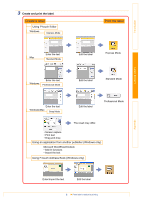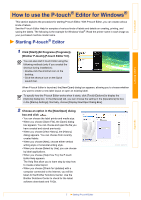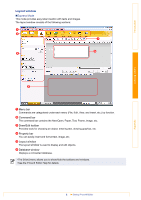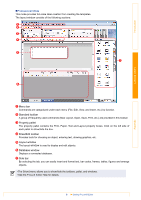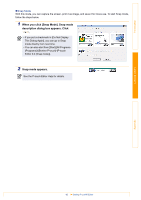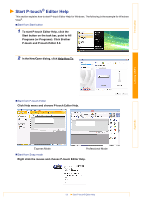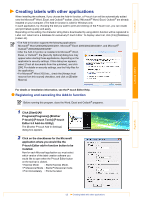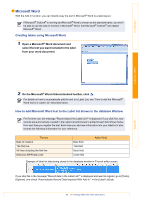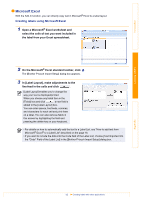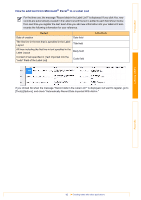Brother International QL-1050N Users Manual - English - Page 11
Start P-touch® Editor Help, In the New/Open dialog, click Help-How
 |
UPC - 012502616764
View all Brother International QL-1050N manuals
Add to My Manuals
Save this manual to your list of manuals |
Page 11 highlights
Introduction Start P-touch® Editor Help This section explains how to start P-touch Editor Help for Windows. The following is the example for Windows Vista®. „Start from Start button 1 To start P-touch Editor Help, click the Start button on the task bar, point to All Programs (or Programs). Click Brother P-touch and P-touch Editor 5.0. 2 In the New/Open dialog, click Help-How To. „Start from P-touch Editor Click Help menu and choose P-touch Editor Help. Creating Labels Appendix Express Mode Professional Mode „Start from Snap mode Right click the mouse and choose P-touch Editor Help. 11 Start P-touch® Editor Help

Start P-touch® Editor Help
11
Introduction
Creating Labels
Appendix
Start P-touch
®
Editor Help
This section explains how to start P-touch Editor Help for Windows. The following is the example for Windows
Vista
®
.
Start from Start button
1
To start P-touch Editor Help, click the
Start button on the task bar, point to All
Programs (or Programs). Click Brother
P-touch and P-touch Editor 5.0.
2
In the New/Open dialog, click Help-How To
.
Start from P-touch Editor
Click Help menu and choose P-touch Editor Help.
Start from Snap mode
Right click the mouse and choose P-touch Editor Help.
Professional Mode
Express Mode