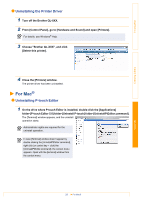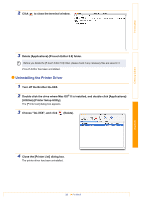Brother International QL-1050N Users Manual - English - Page 42
Introduction, Creating Labels, cable, the printer
 |
UPC - 012502616764
View all Brother International QL-1050N manuals
Add to My Manuals
Save this manual to your list of manuals |
Page 42 highlights
Introduction Problem • The printed barcode cannot be read. Solution • Depending on the type of the scanner, it cannot be read. Use different scanner. We recommend to print the barcode with print setting as Give priority to quality. Also, set the label vertical to the print head as shown right. Print head Label Recommended print direction • I want to reset the printer/ • To reset the printer, turn OFF the printer. Press ON/OFF button and CUT delete the data button six times. All the transferred data from PC will be deleted and reset the transferred from PC. machine to factory setting. • I want to cancel the current printing job. • Make sure that the printer is ON, and press ON/OFF button. • Is the printer set for sequential printing? If so, set print mode to buffered printing. (Open printer properties from [Control Panel]-[Printer and FAX] and click [Printing • When printing via the USB Preferences...] button in the [General] tab. cable, the printer Choose the option "After one page of data repeatedly pauses and is received".) then continues printing. • An alternative solution is to disconnect the LAN cable until USB printing is completed. Creating Labels Appendix 42 Potential types of problems