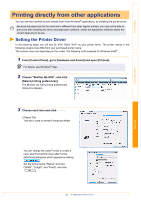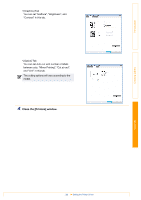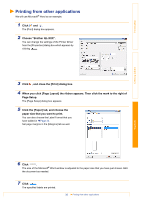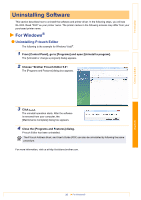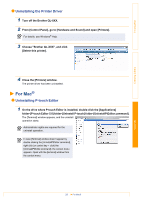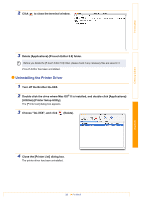Brother International QL-1050N Users Manual - English - Page 38
Uninstalling the Printer Driver, Turn off the Brother QL-XXX.
 |
UPC - 012502616764
View all Brother International QL-1050N manuals
Add to My Manuals
Save this manual to your list of manuals |
Page 38 highlights
Introduction 2 Click to close the terminal window. 3 Delete [Applications]-[P-touch Editor 5.0] folder. Before you delete the [P-touch Editor 5.0] folder, please check if any necessary files are saved in it. P-touch Editor has been uninstalled. Uninstalling the Printer Driver 1 Turn off the Brother QL-XXX. 2 Double-click the drive where Mac OS® X is installed, and double-click [Applications]- [Utilities]-[Printer Setup Utility]. The [Printer List] dialog box appears. 3 Choose "QL-XXX", and click (Delete). Creating Labels Appendix 4 Close the [Printer List] dialog box. The printer driver has been uninstalled. 38 For Mac®

Appendix
For Mac®
38
Introduction
Creating Labels
2
Click
to close the terminal window.
3
Delete [Applications]-[P-touch Editor 5.0] folder.
P-touch Editor has been uninstalled.
Uninstalling the Printer Driver
1
Turn off the Brother QL-XXX.
2
Double-click the drive where Mac OS
®
X is installed, and double-click [Applications]-
[Utilities]-[Printer Setup Utility].
The [Printer List] dialog box appears.
3
Choose "QL-XXX", and click
(Delete).
4
Close the [Printer List] dialog box.
The printer driver has been uninstalled.
Before you delete the [P-touch Editor 5.0] folder, please check if any necessary files are saved in it.