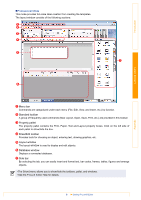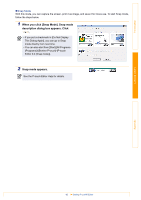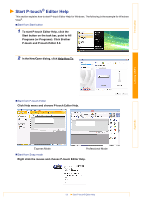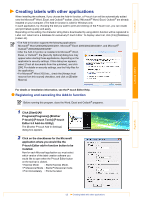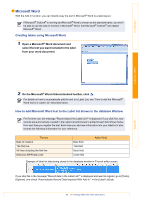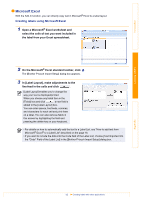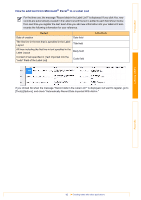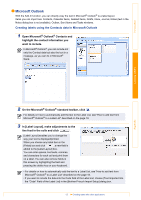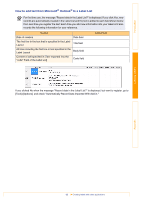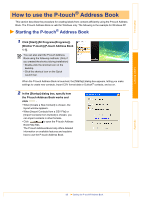Brother International QL-1050N Users Manual - English - Page 14
Microsoft Word, Creating labels using Microsoft Word
 |
UPC - 012502616764
View all Brother International QL-1050N manuals
Add to My Manuals
Save this manual to your list of manuals |
Page 14 highlights
Introduction Microsoft Word With the Add-In function, you can directly copy the text in Microsoft® Word to a label layout. If Microsoft® Outlook® is running and Microsoft® Word is chosen as the standard editor, you won't be able to use the Add-In function in Microsoft® Word. Exit Microsoft® Outlook® and restart Microsoft® Word. Creating labels using Microsoft Word 1 Open a Microsoft® Word document and select the text you want included in the label from your word document. Creating Labels Appendix 2 On the Microsoft® Word ribbon/standard toolbar, click . For details on how to automatically add the text to a Label List, see "How to add the Microsoft® Word text to a Label List" described below. How to add Microsoft Word text to the Label list shown in the database Window For first time use, the message "Record data in the Label List?" is displayed. If you click Yes, new records are automatically created in the Label List and the text is added to each field shown below from next time you register the text: Each time you add new information into your label list it also records the following information for your reference. The text Date of creation The first line All lines including the first line Detected ZIP/Postal code Date field Title field Body field Code field Added field Example of label list data being stored in the database window in P-touch editor screen If you click No in the message "Record data in the Label List?" is displayed and want to register, go to [Tools][Options], and check "Automatically Record Data Imported With Add-In." in the [Label List] tab. 14 Creating labels with other applications