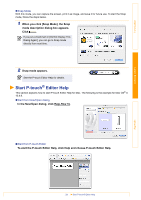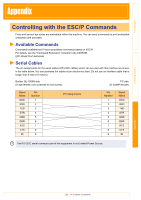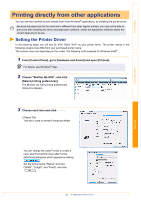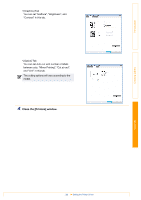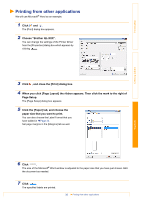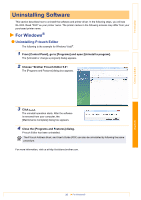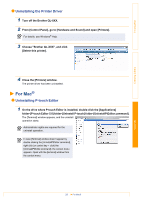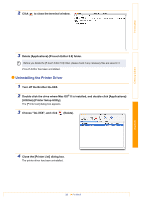Brother International QL-1050N Users Manual - English - Page 36
Uninstalling Software, For Windows®
 |
UPC - 012502616764
View all Brother International QL-1050N manuals
Add to My Manuals
Save this manual to your list of manuals |
Page 36 highlights
Introduction Creating Labels Uninstalling Software This section describes how to uninstall the software and printer driver. In the following steps, you will see QL-XXX. Read "XXX" as your printer name. The printer names in the following screens may differ from your purchased printer name. For Windows® Uninstalling P-touch Editor The following is the example for Windows Vista®. 1 From [Control Panel], go to [Programs] and open [Uninstall a program]. The [Uninstall or change a program] dialog appears. 2 Choose "Brother P-touch Editor 5.0". The [Programs and Features] dialog box appears. 3 Click . The uninstall operation starts. After the software is removed from your computer, the [Maintenance Complete] dialog box appears. 4 Close the [Programs and Features] dialog. P-touch Editor has been uninstalled. The P-touch Address Book, and User's Guide (PDF) can also be uninstalled by following the same procedure. For more information, visit us at http://solutions.brother.com. 36 For Windows® Appendix