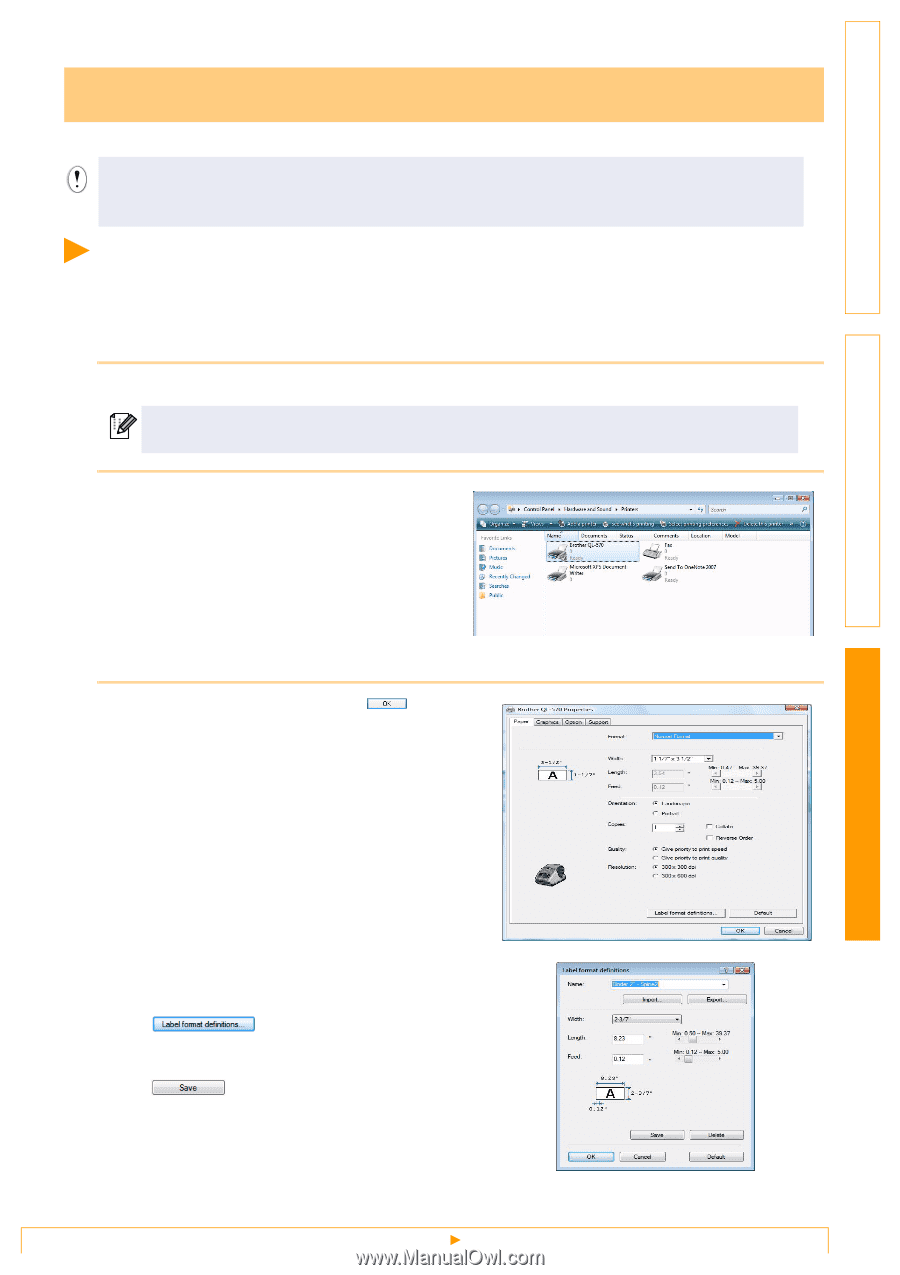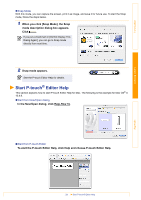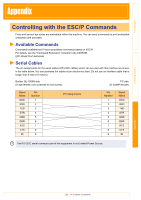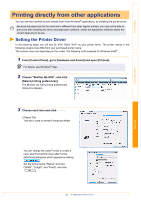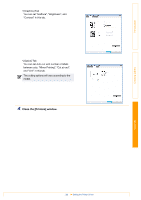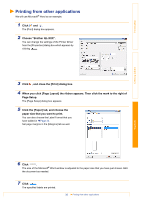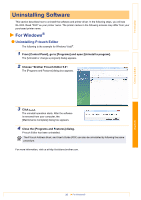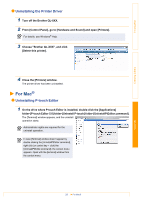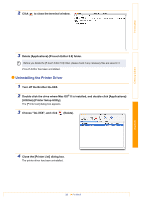Brother International QL-1050N Users Manual - English - Page 33
Printing directly from other applications, Setting the Printer Driver
 |
UPC - 012502616764
View all Brother International QL-1050N manuals
Add to My Manuals
Save this manual to your list of manuals |
Page 33 highlights
Introduction Printing directly from other applications You can use this machine to print directly from most Windows® applications, by installing the printer driver. Because the paper size for this machine is different from other regular printers, you may not be able to print even after installing the driver and application software, unless the application software allows the correct label size to be set. Setting the Printer Driver In the following steps, you will see QL-XXX. Read "XXX" as your printer name. The printer names in the following screens may differ from your purchased printer name. The screens may vary depending on the model. The following is the example for Windows Vista®. 1 From [Control Panel], go to [Hardware and Sound] and open [Printers]. For details, see Windows® Help. 2 Choose "Brother QL-XXX", and click [Select printing preferences]. The [Brother QL-XXX printing preferences] dialog box appears. 3 Choose each item and click . • [Paper] Tab This tab is used to set the Format and Width. Creating Labels Appendix You can change the Label Format or create a new Label Format from the [Label Format definitions] dialog box which appears by clicking . Set the format name ("Name") and size ("Width", "Length", and "Feed"), and click . 33 Setting the Printer Driver