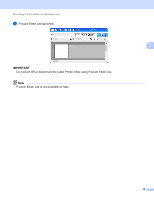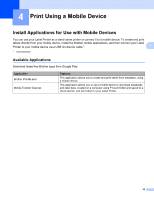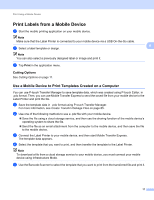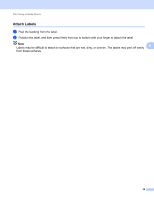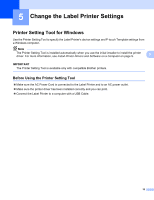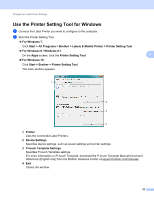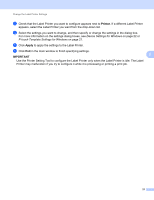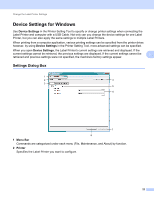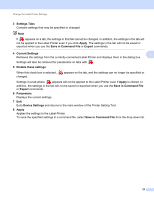Brother International QL-1100 Users Guide - Page 26
Attach Labels, from these surfaces.
 |
View all Brother International QL-1100 manuals
Add to My Manuals
Save this manual to your list of manuals |
Page 26 highlights
Print Using a Mobile Device Attach Labels 4 a Peel the backing from the label. b Position the label, and then press firmly from top to bottom with your finger to attach the label. Note Labels may be difficult to attach to surfaces that are wet, dirty, or uneven. The labels may peel off easily 4 from these surfaces. 18

Print Using a Mobile Device
18
4
Attach Labels
4
a
Peel the backing from the label.
b
Position the label, and then press firmly from top to bottom with your finger to attach the label.
Note
Labels may be difficult to attach to surfaces that are wet, dirty, or uneven. The labels may peel off easily
from these surfaces.