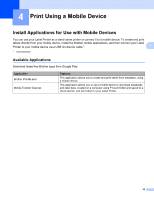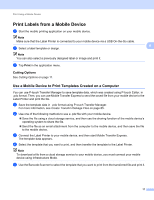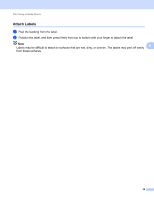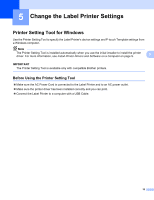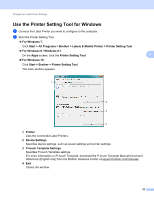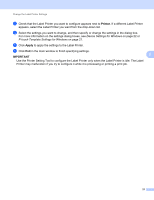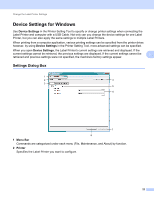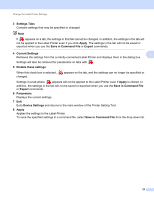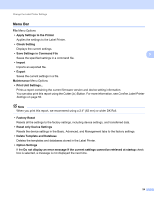Brother International QL-1100 Users Guide - Page 29
Printer, Apply, IMPORTANT, Use the Printer Setting Tool to con the Label Printer
 |
View all Brother International QL-1100 manuals
Add to My Manuals
Save this manual to your list of manuals |
Page 29 highlights
Change the Label Printer Settings c Check that the Label Printer you want to configure appears next to Printer. If a different Label Printer appears, select the Label Printer you want from the drop-down list. d Select the settings you want to change, and then specify or change the settings in the dialog box. For more information on the settings dialog boxes, see Device Settings for Windows on page 22 or P-touch Template Settings for Windows on page 27. e Click Apply to apply the settings to the Label Printer. f Click Exit in the main window to finish specifying settings. 5 IMPORTANT Use the Printer Setting Tool to configure the Label Printer only when the Label Printer is idle. The Label Printer may malfunction if you try to configure it while it is processing or printing a print job. 21