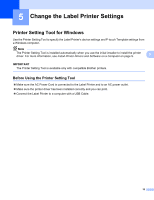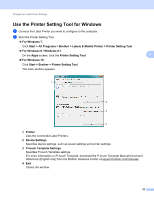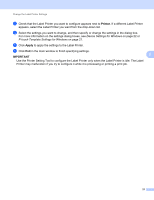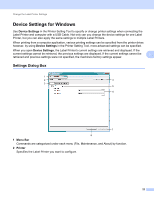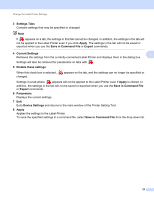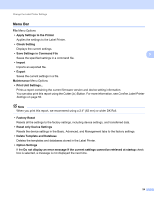Brother International QL-1100 Users Guide - Page 32
Menu Bar, Save Settings in Command File
 |
View all Brother International QL-1100 manuals
Add to My Manuals
Save this manual to your list of manuals |
Page 32 highlights
Change the Label Printer Settings Menu Bar 5 File Menu Options • Apply Settings to the Printer Applies the settings to the Label Printer. • Check Setting Displays the current settings. • Save Settings in Command File 5 Saves the specified settings in a command file. • Import Imports an exported file. • Export Saves the current settings in a file. Maintenance Menu Options • Print Unit Settings... Prints a report containing the current firmware version and device setting information. You can also print this report using the Cutter ( ) Button. For more information, see Confirm Label Printer Settings on page 50. Note When you print this report, we recommend using a 2.4" (62 mm) or wider DK Roll. • Factory Reset Resets all the settings to the factory settings, including device settings, and transferred data. • Reset only Device Settings Resets the device settings in the Basic, Advanced, and Management tabs to the factory settings. • Delete Template and Database Deletes the templates and databases stored in the Label Printer. • Option Settings If the Do not display an error message if the current settings cannot be retrieved at startup check box is selected, a message is not displayed the next time. 24