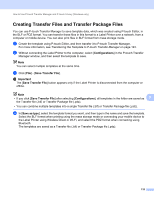Brother International QL-820NWB Users Guide - Page 141
Backing up Templates or Other Data Saved in the Label Printer, Important, Backup
 |
View all Brother International QL-820NWB manuals
Add to My Manuals
Save this manual to your list of manuals |
Page 141 highlights
How to Use P-touch Transfer Manager and P-touch Library (Windows only) Backing up Templates or Other Data Saved in the Label Printer 9 Use the following procedure to retrieve templates or other data saved in the Label Printer and save it on the computer. Important • Backed up templates or other data cannot be edited on the computer. • Depending on the Label Printer model, backed up templates or data may not be transferable between different models. a Connect the computer and the Label Printer and turn on the Label Printer. The Label Printer model name appears next to a printer icon in the folder view. If you select the Label Printer in the folder view, the current templates and other data stored in the Label Printer appear. b Select the Label Printer to back up from, and then click [Backup]. A confirmation message appears. 9 c Click [OK]. A new folder is created under the Label Printer in the folder view. The folder name is based on the date and time of the backup. All of the Label Printer's templates and other data are transferred to the new folder and saved on the computer. 131