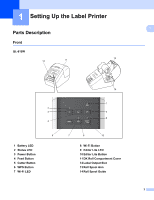vii
Section II
Application
7
How to Use P-touch Editor
97
For Windows
............................................................................................................................................
97
Starting P-touch Editor
......................................................................................................................
97
Printing with P-touch Editor
...............................................................................................................
99
Transferring Data to the Label Printer
.............................................................................................
100
Printing Using a 2.4" (62 mm) Black/Red DK Roll
...........................................................................
101
Adjusting the Color Range, Brightness, and Contrast
.....................................................................
104
For Mac
..................................................................................................................................................
106
Starting P-touch Editor
....................................................................................................................
106
Operation modes
.............................................................................................................................
107
Transferring Data to the Label Printer
.............................................................................................
107
2-Color Printing Configuration
.........................................................................................................
108
Adjusting the Color Range
...............................................................................................................
109
How to use the P-touch Address Book (Windows only)
........................................................................
110
Starting the P-touch Address Book
.................................................................................................
110
Creating a new contact
....................................................................................................................
112
8
How to use P-touch Editor Lite (Windows only)
114
How to use P-touch Editor Lite (QL-810W only) (Windows only)
..........................................................
114
How to use P-touch Editor Lite LAN (Windows only)
.............................................................................
118
9
How to Use P-touch Transfer Manager and P-touch Library (Windows only)
123
P-touch Transfer Manager
.....................................................................................................................
123
Transferring the Template to P-touch Transfer Manager
......................................................................
123
Transferring Templates or Other Data from the Computer to the Label Printer
....................................
126
Backing up Templates or Other Data Saved in the Label Printer
..........................................................
131
Deleting Label Printer Data
....................................................................................................................
132
Creating Transfer Files and Transfer Package Files
.............................................................................
133
P-touch Library
......................................................................................................................................
134
Starting P-touch Library
.........................................................................................................................
134
Opening and Editing Templates
............................................................................................................
136
Printing Templates
.................................................................................................................................
137
Searching for Templates
........................................................................................................................
138
10
Transferring Templates with P-touch Transfer Express (Windows only)
140
Preparing P-touch Transfer Express
.....................................................................................................
140
Transferring the Template to P-touch Transfer Manager
......................................................................
141
Saving the Template as a Transfer Package File (.pdz)
........................................................................
142
Distributing the Transfer Package File (.pdz) and P-touch Transfer Express to the User
.....................
144
Transferring the Transfer Package File (.pdz) to Your Label Printer
.....................................................
145
11
How to Update P-touch Software
148
Updating P-touch Editor and P-touch Address Book (Windows only)
...................................................
148
For Windows
....................................................................................................................................
148
For Mac
...........................................................................................................................................
150